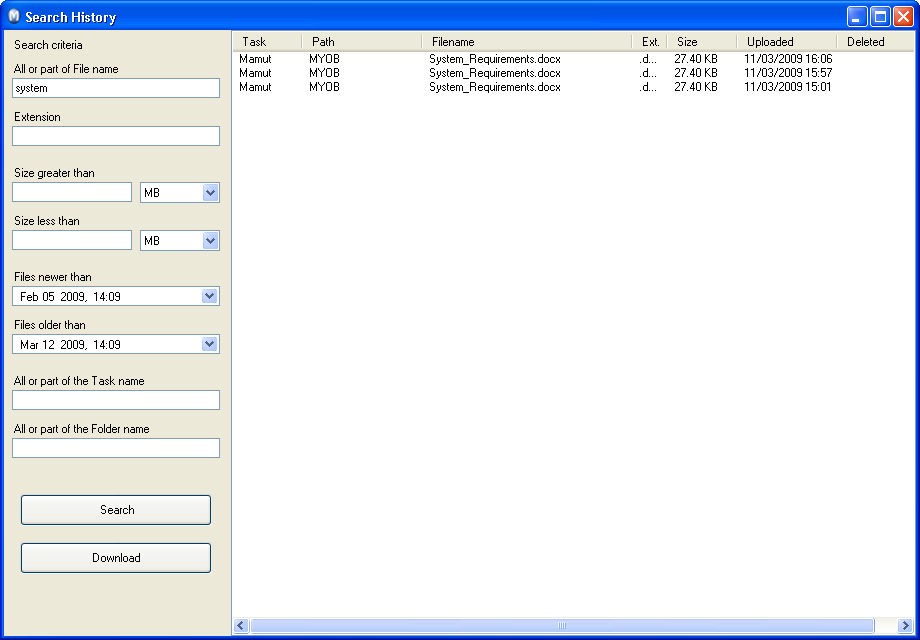Searching for files and folders
 With Search
History you are able to find files and folders that are backed
up or downloaded based on a range of search criteria. The files from the
search result can be downloaded in the usual manner with normal automatic
recovery. This function is available through selecting History
- Search History.
With Search
History you are able to find files and folders that are backed
up or downloaded based on a range of search criteria. The files from the
search result can be downloaded in the usual manner with normal automatic
recovery. This function is available through selecting History
- Search History.
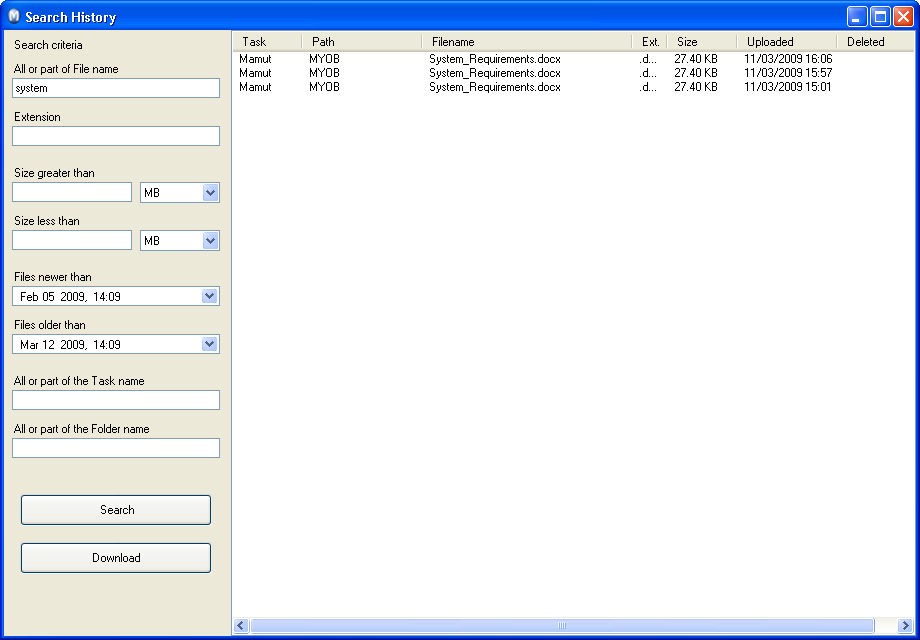
How to recover files or folders with the help
of the search criteria
Enter the search criteria. You can search for file information
such as name, type, size, task name or folder name. If you do not provide
any information, the search will show all files.
Click Search.
If the search returns too many files, you can restrict the result by entering
more specific criteria.
Select the file that you wish to recover and click Download. You can select multiple files
by holding down the [CTRL] key while you click
on each file.
State where the file shall be saved and click OK.
The Restore folder window displays the status of restoring.
Click Close when the task has
been downloaded.
 .The
data is stored locally on your computer, as it was when it was backed
up.
.The
data is stored locally on your computer, as it was when it was backed
up.
Read more about:
Restoring data and machines
Restoring
data via the History function
 With Search
History you are able to find files and folders that are backed
up or downloaded based on a range of search criteria. The files from the
search result can be downloaded in the usual manner with normal automatic
recovery. This function is available through selecting History
- Search History.
With Search
History you are able to find files and folders that are backed
up or downloaded based on a range of search criteria. The files from the
search result can be downloaded in the usual manner with normal automatic
recovery. This function is available through selecting History
- Search History.