 Contact person: Click here to create a contact person
linked to the contact.
Contact person: Click here to create a contact person
linked to the contact. The Contact module allows you to view and edit the contacts and contact persons already registered within Mamut Business Software. In addition, you can create new, edit and manage all information related to your contacts. The structure of the Contact window is similar to the Contact Management window within your Mamut Business Software application; both are divided into two main components.
The top section contains shortcuts to other areas within Mamut Online Desktop and also a toolbar with the most common actions within the contact area, such as creating new contacts or editing existing ones. More information about the general icons in the toolbar can be found here.
In addition, the following actions are available from the toolbar within the Contact card:
 Contact person: Click here to create a contact person
linked to the contact.
Contact person: Click here to create a contact person
linked to the contact.
 Map: Click here to view the contact's address on a map.
The map will open in a new window.
Map: Click here to view the contact's address on a map.
The map will open in a new window.
 Travel route: Displays the travel route from your address
to the contact's address.
Travel route: Displays the travel route from your address
to the contact's address.
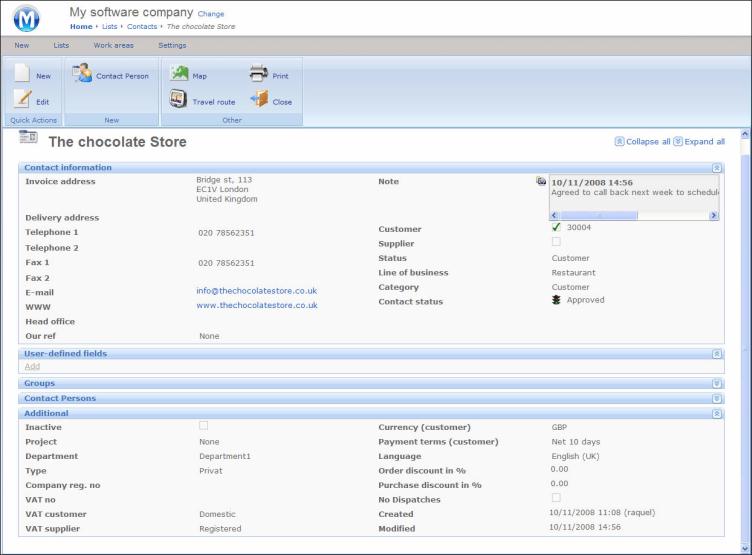
The bottom section of the Contact windowis arranged into field tabs: Contact information, User-defined fields, Group, Contact persons and Additional.
Note that you can add and edit information in all tabs, except for the tabs User-defined fields and Groups. In these two tabs you can view information, but you cannot edit it.

 Use the arrows located on the right hand side of the window to maximise
and minimise the fields and navigate through the information. You can
also click Collapse all and Expand all on the top right hand side
of the page.
Use the arrows located on the right hand side of the window to maximise
and minimise the fields and navigate through the information. You can
also click Collapse all and Expand all on the top right hand side
of the page.
In the Contact Information field you can register general information about the contact, such as name, address, telephone numbers and status. You can also register notes in the Note field and by clicking the button RTF you can also export the notes to a Microsoft Word document. Notes entered in Mamut Business Software cannot be edited. In order to add a note to a contact or contact person in Mamut Online Desktop, you must switch to the edit mode. Click Add text to the left of the note field and enter the text in the window that opens. Files that are pasted into the notes field in Mamut Business Software cannot be opened via Mamut Online Desktop.
 Note! You cannot format text in the
notes field in the same way as in Mamut Business Software.
Note! You cannot format text in the
notes field in the same way as in Mamut Business Software.
The User-defined fields and Group tabs allow you to classify and segment your contacts. Remember that in Mamut Online Desktop these tabs cannot be edited, you have to do so directly from your Mamut Business Software application.
Register a contact person for a contact in the Contact Persons tab. Registering contact persons makes it easier for you to locate the person you wish to contact or refer to in different situations.
In the Additional tab you can include different data related to the contact, such as the VAT to apply, currency, language, discounts or the project and department linked to the contact.
 Note! The registrations made via the
web browser and Mamut Online Desktop,
as well as locally within your Mamut system, are synchronised
continuously. This means that the business always has access to up-to-date
information.
Note! The registrations made via the
web browser and Mamut Online Desktop,
as well as locally within your Mamut system, are synchronised
continuously. This means that the business always has access to up-to-date
information.
Read more about:
Managing contacts in Mamut Online Desktop