Getting started with Mamut Teamwork
Setting up Mamut Teamwork
Download and install the program. Read more about this
here.
You will need a valid Mamut ID. In addition, you also need to choose
a password that is at least 6 characters long, along with a Mamut Key
of at least 10 characters. Read more in the section
Installation.
Click on Tools - Network
and set a Bandwidth that corresponds
with your Internet connection.
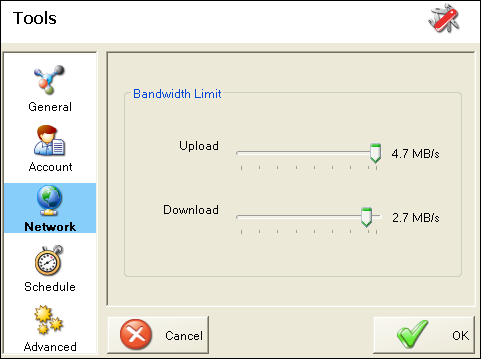
For more information on bandwidth restrictions and other tools, read
more in the section Tools.
Select which folders you want to backup.
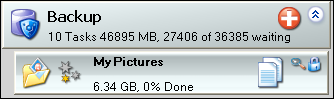
 The backup process commences as soon as you
have selected a folder and it takes place in real time.
The backup process commences as soon as you
have selected a folder and it takes place in real time.
Every time you change the content of one of the folders selected for
backup, these changes are stored on the server. Under Tools
- Schedule you are able to select
that the backup takes place in time intervals, or during specific times
of the day. This assumes that your computer is turned on when backup takes
place.
Read more in the section Online Backup.
 Note! You cannot use the functions
to backup or distribute files from machines other than the one the program
is installed on. The program uses the Mamut Key to encrypt data
as it is being sent to and stored on the server. Mamut has no
way of decrypting the data, reading or copying the files or retrieving
your Mamut Key if you forget or lose the key.
Note! You cannot use the functions
to backup or distribute files from machines other than the one the program
is installed on. The program uses the Mamut Key to encrypt data
as it is being sent to and stored on the server. Mamut has no
way of decrypting the data, reading or copying the files or retrieving
your Mamut Key if you forget or lose the key.
You can read more about the remaining functions below and find more
detailed information within a separate section.
If you require any help or have questions about this service, you can
contact us at: teamworksupport@mamut.co.uk.
Read more about:
Downloading and installing the software
Tools
Online Backup
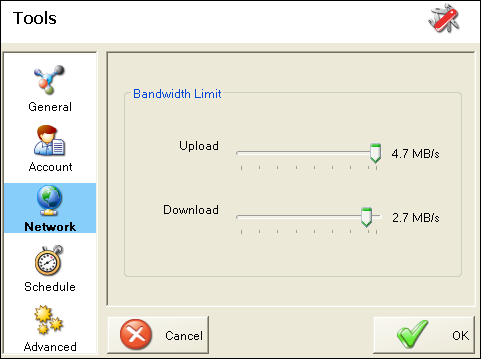
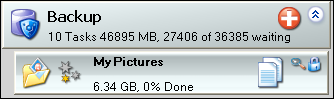
 The backup process commences as soon as you
have selected a folder and it takes place in real time.
The backup process commences as soon as you
have selected a folder and it takes place in real time. Note!
Note!