 Some of the Mamut Teamwork tools
can be customised by right-clicking the Mamut Teamwork-icon
in the Windows taskbar.
Some of the Mamut Teamwork tools
can be customised by right-clicking the Mamut Teamwork-icon
in the Windows taskbar. Some of the Mamut Teamwork tools
can be customised by right-clicking the Mamut Teamwork-icon
in the Windows taskbar.
Some of the Mamut Teamwork tools
can be customised by right-clicking the Mamut Teamwork-icon
in the Windows taskbar.
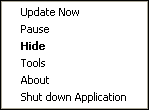
The icon changes colour depending on the status:
Green: All files are up-to-date.
White: The program is inactive. You have chosen to pause the program or it has been paused automatically due to the Schedule function in Tools.
Red: No contact with the server. It may be that your Internet connection is down.
Orange: Up- or Downloading in progress. The icon is also orange when the program is waiting for files to be available for upload. A file must remain unedited for 30 seconds before the upload will commence.
Pause
Clicking here allows you to temporarily deactivate the service. The program will not be turned off but as long as the status is set to deactivated, backup and other services are not being carried out. To activate the service again, just click on Pause again.
This option corresponds to the Pause button in the toolbar of the program.
View/ Hide
Use this option to show or hide the program window. The program will continue to run in the background, even when you choose to hide the window. By default, the program window will show upon starting up your computer. You can override this in Tools by selecting to hide the program upon startup.
Tools
Opens the Tools window. Read more in the section Tools.
About
Directs you to About Mamut Teamwork, where you can check your version number and information about how much storage space you have available and how much of that is being taken up already.
Shut down application
You can click here to exit the program. Once you have quit the application, no backups will be taken until you start the program up again. By default, the program starts up when you switch on your computer. If you have chosen not to activate the program upon starting up your machine or have shut down the program manually, you can re-start the application via the Start menu.
Update now
When a new version of the program becomes available, you will see this option in the toolbar. Normally updates of your system will happen automatically.
Read more about: