 Click the plus-icon next to Backup,
and choose Outlook in the list.
Click the plus-icon next to Backup,
and choose Outlook in the list.
Click Next.
A window opens where you can apply the settings for the backup.
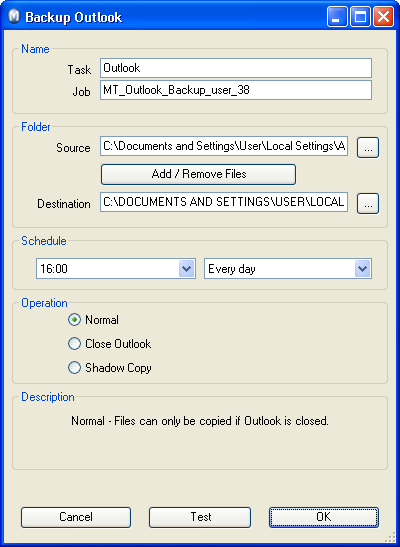
In the fields Task and Job, enter a name for the backup.
In the Source field, add the folder where the Microsoft Outlook files are located. On a normal installation of Microsoft Outlook this location usually is: C:\Document and Settings\User Name\Local Settings\Application Data\Microsoft\Outlook.
Click Add/Remove Files to add or remove files that are to be backed up.
In the Destination field, choose the folder to which the backup will be saved.
Select when the backup is to run in the Schedule area.
Choose how the backup is to be run. A description of the selected option is available below.
To test the chosen settings, and to run the backup right now, click Test.
Once the process is completed, click Close.
Click OK to save the settings.
Read through the summary, and click Finish.
 The backup task has been saved and will run
at the assigned time.
The backup task has been saved and will run
at the assigned time.