How to Make a Product Available in the Webshop
How to add a product to the Webshop
Select View
- Product - Product Register - the Webshop
tab.
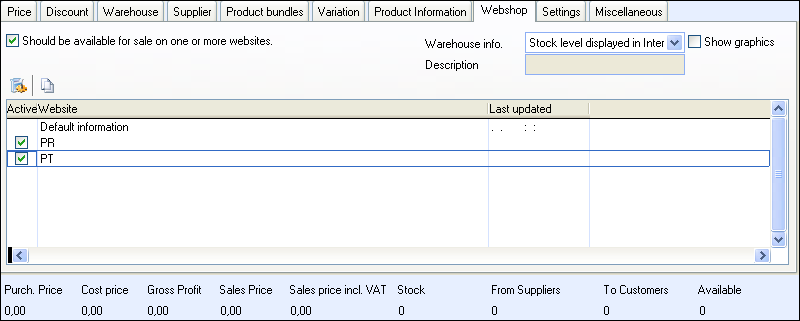
Select Should be available
for sale on one or more websites.
In the Active
column, check the website in which the product will be available.
 Click Website settings
for product in order to add an image and/or a description of the
product.
Click Website settings
for product in order to add an image and/or a description of the
product.
You can also link to a sub-page to the product. Read more about this
here. Click OK
when you have entered the information.
Click Save.
 The product will be available for sale in
the webshop the next time you update the website.
The product will be available for sale in
the webshop the next time you update the website.
How to add a selection of products to the
Webshop
Select View - Product
- Updating a Selection of Products.
Click Next in
the wizard.
Define a selection of products groups, for example,
or let the fields remain blank if you want to make all your products available
in the webshop.
Click Next.
Select the Webshop
tab.
Check the box Should
be available for sale on one or more websites and choose if the
products will be available on all websites or select one from the drop
down list.
Click Next.
Click Finish
in order to make the products available for sale in the webshop.
Click Close
to close the wizard.
 The products will be available for sale in
the webshop the next time you update the website.
The products will be available for sale in
the webshop the next time you update the website.
 Tip! You can also make products available
for sale in the webshop by the Items
in your webshop feature in the Product
Selection sub-tab in the Edit
Website module. You must in that case check the Should
be available for sale on one or more websites box in the Webshop tab in the product register.
Tip! You can also make products available
for sale in the webshop by the Items
in your webshop feature in the Product
Selection sub-tab in the Edit
Website module. You must in that case check the Should
be available for sale on one or more websites box in the Webshop tab in the product register.
 Product Picture and
Product Description: In the Website
Settings for Product, you can insert a product image and product
descriptions for every individual product. The image and description will
be displayed in the webshop when you have updated your website. You can
access the Website Settings for Product
from the Webshop tab and from
the Product Selection tab in the
Edit Website module.
Product Picture and
Product Description: In the Website
Settings for Product, you can insert a product image and product
descriptions for every individual product. The image and description will
be displayed in the webshop when you have updated your website. You can
access the Website Settings for Product
from the Webshop tab and from
the Product Selection tab in the
Edit Website module.
Read more about:
Webshop Products
Website Settings for Product
About E-Commerce
Webshops
Product Register:
The Webshop Tab
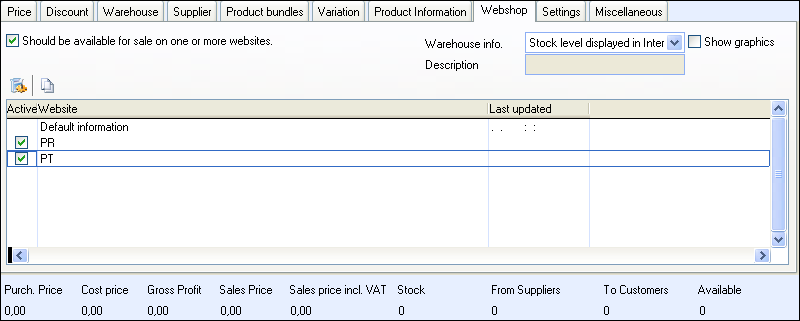
 Click Website settings
for product in order to add an image and/or a description of the
product.
Click Website settings
for product in order to add an image and/or a description of the
product. The product will be available for sale in
the webshop the next time you update the website.
The product will be available for sale in
the webshop the next time you update the website. Tip!
Tip!