The Sales/Invoicing Register
View - Sales/Invoice - Order
registration ![]()
The Sales and Invoicing register is built the same way as most other registers in Mamut, with a main window and several tab cards where you can register information.
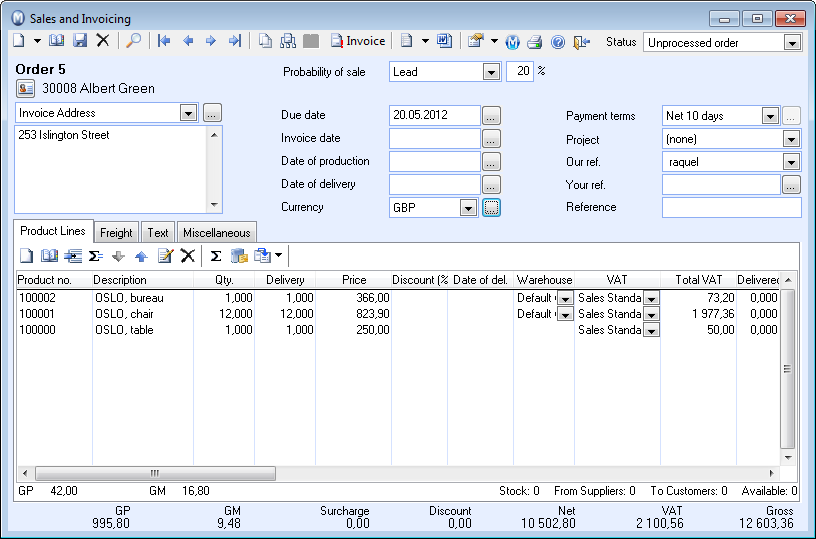
Read more in Important Tools for information on the other buttons in the toolbar.
![]() New: Create a new order, batch
order or unprocessed credit note.
New: Create a new order, batch
order or unprocessed credit note.
![]() List: Display a list of registered
orders. You can choose default sorting of this window in the user settings.
You can define a filter in the window in order to find certain items.
Read more in Filters.
List: Display a list of registered
orders. You can choose default sorting of this window in the user settings.
You can define a filter in the window in order to find certain items.
Read more in Filters.
![]() Delete: The function of the delete
button differs depending on the status of the order. The items are not
deleted from the system; an unprocessed order can for instance receive
the status Cancelled or Lost Sale. The items are therefore available for
certain order reports.
Delete: The function of the delete
button differs depending on the status of the order. The items are not
deleted from the system; an unprocessed order can for instance receive
the status Cancelled or Lost Sale. The items are therefore available for
certain order reports.
![]() If you Delete an invoice, a credit
note is generated automatically.
If you Delete an invoice, a credit
note is generated automatically.
![]() Duplicate: Launches the wizard
for duplication of quotation/order/invoice.
Duplicate: Launches the wizard
for duplication of quotation/order/invoice.
![]() Order Hierarchy: The Order Hierarchy button gives a hierarchical overview of orders/quotations with invoice numbers/credit note numbers.
Order Hierarchy: The Order Hierarchy button gives a hierarchical overview of orders/quotations with invoice numbers/credit note numbers.
![]() Show Journal in Ledger: Display
the journal entry in the customer ledger. The button gives you easy access
to the ledger overview.
Show Journal in Ledger: Display
the journal entry in the customer ledger. The button gives you easy access
to the ledger overview.
![]() Invoice: The order is invoiced
when you click the Invoice button.
The invoicing process consists of creating an invoice printout. The order
will then be transferred from the status Order
to the Invoice status, or Invoice, not delivered.
Invoice: The order is invoiced
when you click the Invoice button.
The invoicing process consists of creating an invoice printout. The order
will then be transferred from the status Order
to the Invoice status, or Invoice, not delivered.
![]() Create Activities:
By clicking the arrow button, you can create customised activities. By
using Activity Templates, you can choose which activity types should be
available in each module.
Create Activities:
By clicking the arrow button, you can create customised activities. By
using Activity Templates, you can choose which activity types should be
available in each module.
![]() Open Sales/Invoicing document list:
Access documents linked to the order/invoice. You can choose create a
PDF copy of an invoice during the invoicing process by going to the Export
tab in the company setting for Sales and Invoicing. Read more in Company Settings for Sales and Invoicing.
Open Sales/Invoicing document list:
Access documents linked to the order/invoice. You can choose create a
PDF copy of an invoice during the invoicing process by going to the Export
tab in the company setting for Sales and Invoicing. Read more in Company Settings for Sales and Invoicing.
![]() User Settings
for Sales and Invoicing: Opens the user settings for Sales and
Invoicing. Use the arrow button to open the company settings. Read more in Company Settings for Sales and Invoicing.
User Settings
for Sales and Invoicing: Opens the user settings for Sales and
Invoicing. Use the arrow button to open the company settings. Read more in Company Settings for Sales and Invoicing.
![]() Print: Orders can be printed to
several different document forms. You can also send it to printer, e-mail
and fax or on-screen preview.
Print: Orders can be printed to
several different document forms. You can also send it to printer, e-mail
and fax or on-screen preview.
Status: The status of the order represents how far it has come in the invoicing process. An order is usually created as an Unprocessed Order. Choose which status you wish to view from the drop-down list. Read more in The Status Drop-Down List.
![]() Tip!
If you want to assign an Early Payment
Discount for future payment, select the discount under Payment
terms. Read more in Early Payment Discount.
Tip!
If you want to assign an Early Payment
Discount for future payment, select the discount under Payment
terms. Read more in Early Payment Discount.
Probability of sale: This drop-down list is used in connection with sales forecast. Select one of the statuses (lead, needs analysis, meeting, contract and waiting for information) for the sales order and the percentage field will update accordingly. You can create your own statuses. Read more in Company Settings for the Properties Register. Read more in About sales forecast.
Tabs in the Sales and Invoicing module
Sales/Invoicing, The Product Lines Tab
Sales/Invoicing, The Freight Tab
Sales/Invoicing, The Miscellaneous Tab
Read more about:
Company Settings for Sales/Invoicing