How to edit a Document Template
View - Document - Document Templates - Open document template ![]()
![]()
![]() Note that clicking on Edit will
allow you to edit the properties of a document template, while clicking
Open document template opens the
document so you can make changes directly there.
Note that clicking on Edit will
allow you to edit the properties of a document template, while clicking
Open document template opens the
document so you can make changes directly there.
![]() Tip! You can select which type of document
templates you want to view in the list by selecting the appropriate module
from the special drop-down list.
Tip! You can select which type of document
templates you want to view in the list by selecting the appropriate module
from the special drop-down list.
How to edit the properties for a document template
- Go to View - Document - Document templates.
- Highlight the template you want to work with and click
Edit.
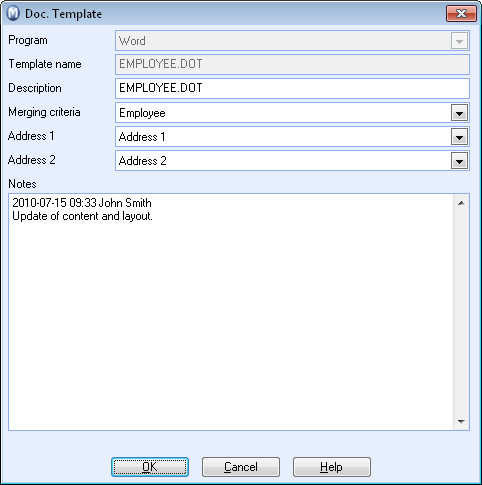
- Make your changes.
- Click OK.
![]() The properties for the document templates
are now updated with the changes you have made.
The properties for the document templates
are now updated with the changes you have made.
How to open and edit a document template
- Go to View - Document - Document templates.
- Highlight the template you want to edit in the list and click Open document template in the toolbar.
- Make your changes, e.g. for formatting, moving of merge fields, insertion of logo, new merge fields, text etc.
- Click Save when you are done editing.
- Click Close.
![]() The document template now contains the changes
you have made and they will show the next time you create a document based
on the template.
The document template now contains the changes
you have made and they will show the next time you create a document based
on the template.
![]() Tips for Word 2003: If you cannot see
the Merge toolbar when Word opens, you can activate it by going to View - Toolbars - Mail Merge in Word.
Tips for Word 2003: If you cannot see
the Merge toolbar when Word opens, you can activate it by going to View - Toolbars - Mail Merge in Word.
![]() Tips for Word 2007: If you cannot see
the Merge toolbar when Word opens, you can activate it by
selecting the tabbed card Mailing - Start
Mail Merge in Word.
Tips for Word 2007: If you cannot see
the Merge toolbar when Word opens, you can activate it by
selecting the tabbed card Mailing - Start
Mail Merge in Word.
Read more about: