Document Template Properties
The Document templates window opens when you create a new document template as well as when you want to edit information about an existing template. In the window you can, among other things, determine the merge criteria and which addresses should be inserted into the merge fields in the document template.
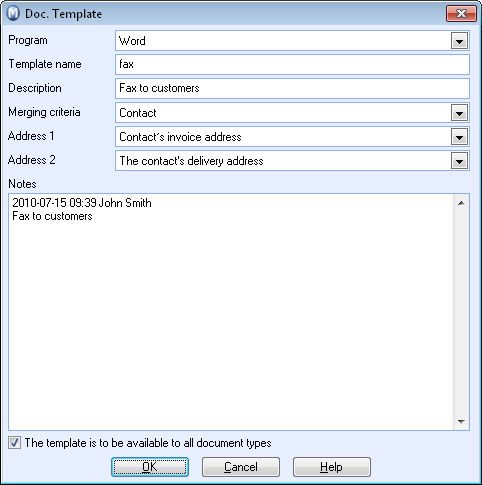
Field descriptions
Program: By default, Word is pre-selected from the drop-down list, but you can always choose to create a template in Excel, PowerPoint and Project if these programs are installed on your computer.
Template name: The Template name field is where you enter the name of the document template. The template name cannot be changed for existing templates.
![]() Note! The file suffix [.DOT]
stands for Document Template in Word.
Note! The file suffix [.DOT]
stands for Document Template in Word.
Description: Here, you can add a further description of the document template. The information you enter here will not be shown in the document itself.
Merging criteria: For document templates in Word you can select whether the merging criteria should be based on contacts, employees or whether you do not want to apply any. Depending on your selection here, either information about contacts or employees will be merged with the template. It is not possible to merge both contact and employee information with the same document template.
Address 1: This field is only active for document templates created in Word. It allows you to enter which address you want to use for the address merge fields in the document template. If you select contact as your merging criteria you can choose between different types of addresses for contacts and contact persons; if you selected employee as your merging criteria, you can select between different postcodes.
Address 2: This field works in the same way as the Address 1 field, so you are able to merge two addresses within the template, e.g. the postal and the delivery address.
Notes: Here, you may enter any notes you have regarding the document template. Please note that the notes will not appear in the actual document.
The template is to be available to all document types: This option is selected by default. Since you can decide which templates will be available for the different document types it is recommended that you make new templates available for all document types.
![]() Note! You can change the Description,
Merging Criteria, Address
1, Address 2 and Notes fields after a template has been
created and is in use. However, usually it is best to create a new document
template rather than changing the merging criteria.
Note! You can change the Description,
Merging Criteria, Address
1, Address 2 and Notes fields after a template has been
created and is in use. However, usually it is best to create a new document
template rather than changing the merging criteria.
Read more about:
How to create a new document template