Product Groups
View - E-Commerce -
Edit Website - Webshop - Product Groups ![]()
In the Product Groups tab, you can define settings for what will happen when you click a product group or sub-group in the webshop. Every product group and sub-group can be displayed in a separate customised page.
![]() Note!
This feature is only available as an extension of the program versions
E3 and E4. The functionality is included in the program version Mamut
Enterprise E5.
Note!
This feature is only available as an extension of the program versions
E3 and E4. The functionality is included in the program version Mamut
Enterprise E5.
The page which the customer will see in the webshop when clicking a product group or sub-group consists of several different elements. The elements are header, left-side menu and product list. You can also display a content page above or below the product list.
A content page can be used to present campaign products, new products or general information about the product group or sub-group. It can also contain Add directly to shopping basket links or general information about the product group or sub-group.
If you want to Display a content page at the top, check the box and click New in order to create a new content page. If you want to edit or delete a content page, select the page from the drop-down list and click the button representing the action. The Display a content page at the bottom feature works in a similar way. The only difference is that the content page is placed below the product list. You can create new content pages for each individual product group and sub-group, but you can also use the same content page for several groups.
When highlighting a product group, you will be able to Display product list for the following sub-group (select the relevant sub-group from the drop-down list). The sub-group's product list will be displayed when the customer clicks the product group in the webshop. You can also open other sub-groups from this view.
![]() Note! Products not placed in a sub-group
will always be displayed when clicking the main product group; otherwise
it will not be displayed.
Note! Products not placed in a sub-group
will always be displayed when clicking the main product group; otherwise
it will not be displayed.
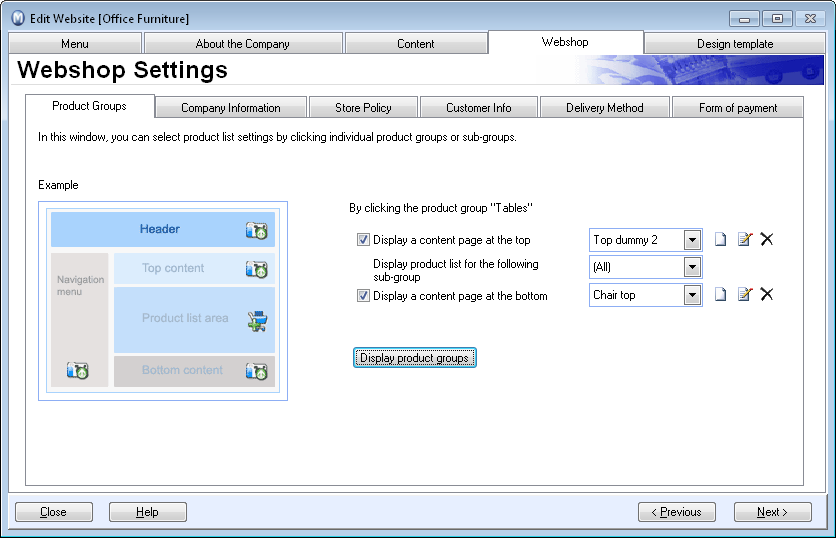
The Display default graphic example gives you a preview of how the content is structured. When you have chosen to display the default graphic example, the button will change name to Display product groups and will direct you to the product group view.
The content pages will be displayed when you click one of the product/sub-groups in the webshop. You can choose to display the page above or below the product list. New content pages can be created by using the drop-down lists in the Product Groups tab, in the Webshop tab in the Edit Website module.
![]() Tip! If you are using a webshop template
that displays all products in all sub-groups when clicking the product
group, you will be able to select (None)
as sub-group and instead create your own content page containing a customised
selection of products. This feature can be combined with the Add
directly to the shopping basket feature. By doing so, you will
reduce loading time while retaining mobility within your webshop.
Tip! If you are using a webshop template
that displays all products in all sub-groups when clicking the product
group, you will be able to select (None)
as sub-group and instead create your own content page containing a customised
selection of products. This feature can be combined with the Add
directly to the shopping basket feature. By doing so, you will
reduce loading time while retaining mobility within your webshop.
Read more about: