Transferring Stock between Variations
View - Warehouse - Warehouse - Stock ![]()
You can transfer stock from one variation to another. To be able to transfer between variations, the check box Stock has to be ticked in Variation settings under the Variation tab in the Product Register.
How to transfer stock between variations
- Go to View - Warehouse - Warehouse - Stock.
- Select the variation from which you wish to transfer stock.
-
 Click Transfer to
another variation.
Click Transfer to
another variation.
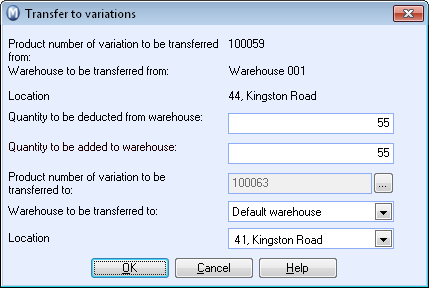
- Under Quantity to be deducted from warehouse enter the quantity to be withdrawn from stock for the variation from which you are transferring.
- Under Quantity to be added to warehouse enter the quantity of the variation that should be added to the stock of the new variation. This will normally be the same as the quantity as withdrawn, but may differ if the variations have different unit descriptions.
-
 Enter or browse to find the product number for the
variation to which you are transferring.
Enter or browse to find the product number for the
variation to which you are transferring. - Select the warehouse to which you wish to transfer the stock. If this warehouse is not linked to the product, you will be asked whether you want to create a link.
- Select the warehouse location to which you are transferring. This selection only appears if you have selected Company stores the same product in several locations in the same warehouse in the company settings.
- Click OK.
![]() The stock has now been transferred between
variations.
The stock has now been transferred between
variations.
Read more about: