 In order to get started with Company Dashboard,
you must first connect to Mamut Online Desktop.
The synchronisation between Mamut Business Software
and the Company Dashboard
is based on Mamut Online Desktop.
In order to get started with Company Dashboard,
you must first connect to Mamut Online Desktop.
The synchronisation between Mamut Business Software
and the Company Dashboard
is based on Mamut Online Desktop. In order to get started with Company Dashboard,
you must first connect to Mamut Online Desktop.
The synchronisation between Mamut Business Software
and the Company Dashboard
is based on Mamut Online Desktop.
In order to get started with Company Dashboard,
you must first connect to Mamut Online Desktop.
The synchronisation between Mamut Business Software
and the Company Dashboard
is based on Mamut Online Desktop.
You can read more about connecting to Mamut Online Desktop here.
Settings
Before getting started with the Company Dashboard on Mamut Online Desktop, there are a number of settings that must be defined in your Mamut Business Software program. For instance, you must define how the Company Dashboard will retrieve data from Mamut Business Software. These settings can be found via View - Settings - Accounting - Accounting Settings - Layout of Accounts.
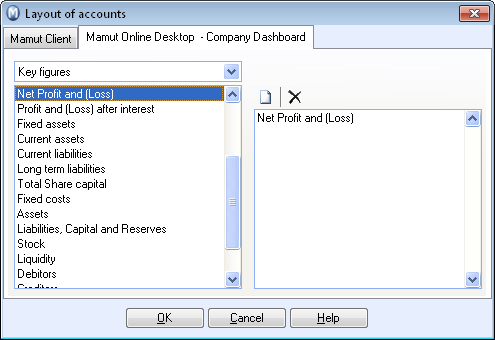
You can define the relevant settings on the tab Mamut Online Desktop - Company Dashboard. In the right side of the window, you can define which groups (based on the chart of accounts) will be included in each description of the balance and profit and loss boxes in Company Dashboard (on the left side of the window). The window allows you to adjust the reports in the Company Dashboard according to your layout of accounts. Use the arrow in the drop-down menu in order to select which part of the accounting reports you want to adjust.
How to edit the default layout
 Click New in order to edit the
default layout. Repeat this step for each description you wish to edit.
Click New in order to edit the
default layout. Repeat this step for each description you wish to edit.
Click OK.
 Click Delete in order to delete
your selection.
Click Delete in order to delete
your selection.
Click the arrow in the drop-down menu in order to add groups to the layout of accounts.
 You have now edited the default layout and how the Company Dashboard retrieves data from Mamut Business Software.
You have now edited the default layout and how the Company Dashboard retrieves data from Mamut Business Software.
Users
In order to use the Company Dashboard, you must have a registered user connected to an employee in Mamut Business Software. You must also have received and accepted an invitation to Mamut Online Desktop. Read more about inviting users here.
 Note! Within
the user administration in Mamut Online Desktop,
the administrator can decide which users should have access to Company Dashboard. Read more about user administration
here.
Note! Within
the user administration in Mamut Online Desktop,
the administrator can decide which users should have access to Company Dashboard. Read more about user administration
here.
Getting Started with the Company Dashboard
When you have set up the necessary settings within Mamut Business Software, you are ready to get started with Company Dashboard.
How to get started
Log in to your Mamut Online Desktop account using your Mamut ID. You can log in via a web browser at www.mamutonline.com (external link) or via the focus area Mamut Online Desktop in Mamut Business Software.
 Within Mamut Online Desktop,
click Work Areas - Company Dashboard.
Within Mamut Online Desktop,
click Work Areas - Company Dashboard.
A report containing 16 different presentation boxes will be displayed. These boxes represent the balance and key figures of your company.
 You can now customise the window by hiding boxes that you do
not wish to display. Most boxes can also be edited by clicking Configure
this box in the upper-left corner of the box. You can customise
the contents and presentation of the box. In addition, you can display
most boxes in a detailed view as well as print the report (either in parts
or the entire report) as a PDF document or as a Microsoft Excel sheet.
You can now customise the window by hiding boxes that you do
not wish to display. Most boxes can also be edited by clicking Configure
this box in the upper-left corner of the box. You can customise
the contents and presentation of the box. In addition, you can display
most boxes in a detailed view as well as print the report (either in parts
or the entire report) as a PDF document or as a Microsoft Excel sheet.
Read more about: