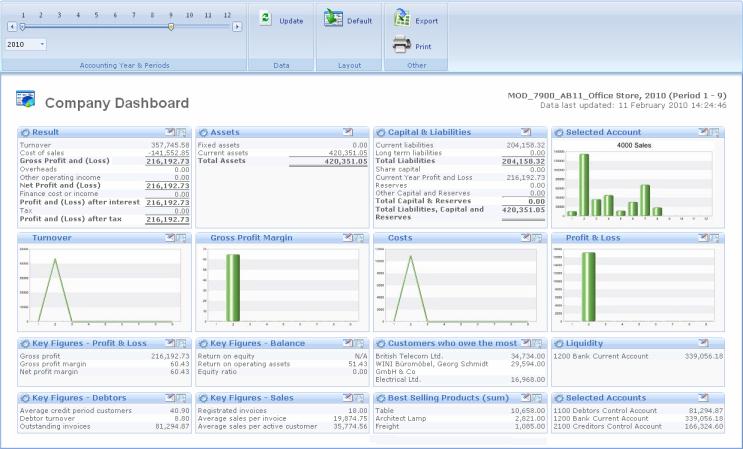
The Company Dashboard provides a one page report which you can customise to fit your own needs. The report is divided into 5 main areas:
Financial Figures
Charts
Key figures
Info/Top 3
Monitored accounts
These five main areas are divided into different topic areas presented in a total of 16 presentation boxes. Some main areas consist of more topic areas than dedicated presentation boxes. One presentation box can only show one topic area at a time.
Where possible, the figures in the Company Dashboard are shown as this year's actual compared to last year's actual. For example, in Financials and charts area. In full-screen view and on printouts, the report will be displayed as a single page report. It will also be possible to print the report as a PDF file and/or export it to Microsoft Excel.
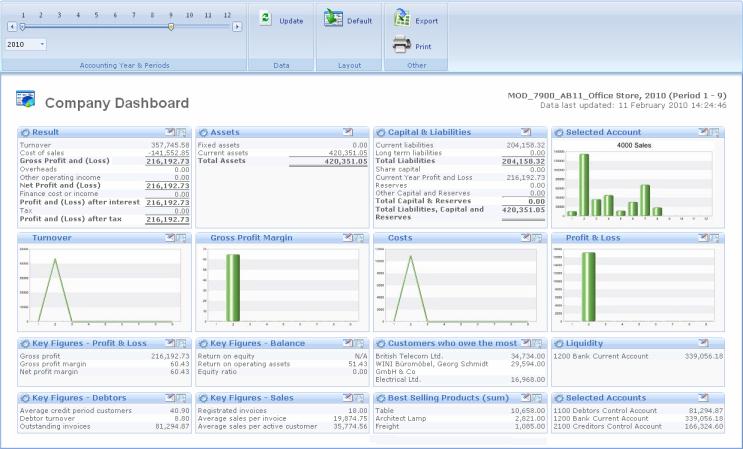
Financial Figures
The Financial Figures area consists of 3 presentation boxes and 3 topic (focus) areas:
Result (profit and loss accounts)
Assets
Capital and Liabilities
Charts
The Charts area consists of 5 presentation boxes and 5 topic (focus) areas.
Selected
Account
In this field you can choose to view any given accounts from Financials
to see changes in the balance.
Turnover
The chart displays the growth in turnover for the selected periods.
Gross
Profit Margin
The box presents the variations in the gross profit margin period by
period from year to year.
Costs
The chart indicates the growth in costs for the selected periods.
Profit
and Loss
The chart shows the results for the selected periods.
 Note! The charts will be presented
on basis of period 1 to the end period chosen for the report. For example,
if you choose periods 3-9 for the report, the charts will display period
1-9.
Note! The charts will be presented
on basis of period 1 to the end period chosen for the report. For example,
if you choose periods 3-9 for the report, the charts will display period
1-9.
Key figures
The area Key Figures consists of 6 topic areas which are shown in 4 presentation boxes:
Profit and Loss
Balance
Debtors
Creditors
Stock
Sales
Info/Top Three List
In the normal view, the presentation boxes will display user-defined top 3 lists. The following selections are available:
Best Selling Products (no.)
Best Selling Products (sum)
Customer with most outstanding
Customers with top revenue
Supplier we owe the most
Suppliers with top revenue
 Tip! You can change the selection
by clicking the symbol in the upper left corner of the box.
Tip! You can change the selection
by clicking the symbol in the upper left corner of the box.
Monitored accounts
This main area consists of 2 presentation boxes and 2 topic areas. You can monitor three accounts in the same presentation box.
Liquidity
In this box you can select and view any three accounts with the property
Bank/Petty Cash. The property is set in the settings window for the chart
of accounts in Mamut Business Software
(View - Accounting - Chart of Accounts).
Selected
Accounts
In this box it is possible to choose and view any three accounts from
the chart of accounts.
 Note! You need to know the numbers
of the accounts you want to view.
Note! You need to know the numbers
of the accounts you want to view.
Different views
 You can edit most of the boxes by clicking Configure
this box in the upper left corner. In the settings window, you
can define how to display the data and which figures you want to show
and in which order these are to be shown. It is also possible to display
a detailed view of most of the boxes and print the report as a Microsoft
Excel spreadsheet and as a PDF. Read
more here.
You can edit most of the boxes by clicking Configure
this box in the upper left corner. In the settings window, you
can define how to display the data and which figures you want to show
and in which order these are to be shown. It is also possible to display
a detailed view of most of the boxes and print the report as a Microsoft
Excel spreadsheet and as a PDF. Read
more here.
 You can exclude fields from the report by clicking the icon Hide
this box. The field will then be excluded in PDF files and Excel
spreadsheets.
You can exclude fields from the report by clicking the icon Hide
this box. The field will then be excluded in PDF files and Excel
spreadsheets.
 In several boxes you can display more detailed information. Toggle between
the views by clicking the icon Show detailed
view of this box.
In several boxes you can display more detailed information. Toggle between
the views by clicking the icon Show detailed
view of this box.
 By clicking the icon Restore to normal
view you will return to the default view of the report.
By clicking the icon Restore to normal
view you will return to the default view of the report.
Read more about: