Managing your Accounting Rules
Accounting rules are the tests which Mamut Validis
applies to your accounting data to examine the basic logical accounting
principles that should be evident in your accounts. These are designed
to ensure that your financial statements are properly constructed, and
that only expected behaviour is recorded for each transaction. Examples
might include checking that an account closes in the correct position;
checking that purchase and sales transactions are recorded in the correct
accounts; and ensuring that there are no unexpected debit or credit entries
in accounts where they should not be. Mamut Validis
reports any breaches of these rules as potential anomalies and groups
them according to the relative importance of the rule.
Mamut Validis has hundreds
of accounting rules which are applied against every nominal code in your
data. They provide what can be thought of as a "sanity check"
of every single transaction in the data. The rules apply to either the
Balance Sheet items, the Profit and Loss items or both. Amongst other
things, the accounting rules ensure:
Accounts close in the
correct position. For example, that the Sales account is in a credit position,
so as to represent the income of a company; and that the Expenses account
is in a debit position, to reflect the costs to the company; and so on.
Accounts that are collection
buckets for transactions collect only the expected debit or credit entries.
For example, that Capital and Reserves contain no debit entries; that
Sales does not contain debit entries that may reduce the income position
for tax purposes; and so on.
Accounts do not contain
any unexpected transaction types, so as to ensure the correct 'filing'
of transactions, and that there are no mis-statements of key lines in
the Profit and Loss statement. For example, Purchases and expense accounts
should only contain purchase transaction types, and Sales and income accounts
should only contain sales transactions.
If your accounting data fails any of these tests, Mamut Validis
identifies the offending transactions, or groups of contributory transactions,
as potential anomalies and reports them as part of its analysis. The Accounting Rules screen displays a list
of the Mamut Validis accounting
rules, and allows you to select the rule you want to work on.
How to edit an accounting rule
Select the menu option Configuration
- Accounting Rules Editor. The
Accounting Rules screen is displayed;
initially showing a list of the rules that apply to your Balance Sheet.
The rules that are currently being applied to your accounting data are
indicated by a tick; those which you have switched off and which are not
being applied are shown with a cross.
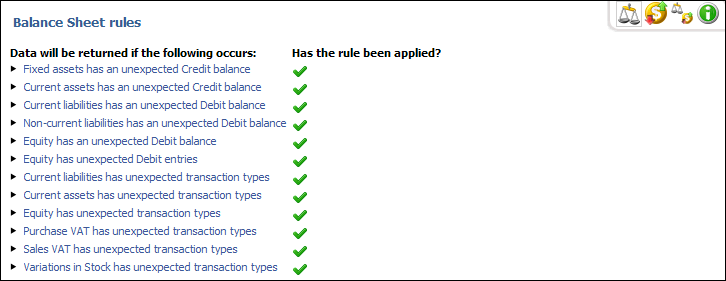
If appropriate, use the buttons at the top-right of
the screen to change the rules being displayed, as follows:
 .View Balance Sheet: Displays the rules
that only apply to your Balance Sheet.
.View Balance Sheet: Displays the rules
that only apply to your Balance Sheet.
 .View
Profit and Loss: Displays
the rules that only apply to your Profit and Loss.
.View
Profit and Loss: Displays
the rules that only apply to your Profit and Loss.
 .Both Balance Sheet and Profit and Loss: Displays the rules that apply to both
your Balance Sheet and Profit and Loss.
.Both Balance Sheet and Profit and Loss: Displays the rules that apply to both
your Balance Sheet and Profit and Loss.
Click on the trend rule you wish to edit.
Choose to either Enable
or Disable the rule by checking
the appropriate box.
Set level of importance
from the drop-down list by choosing Low,
Medium or High.
Set rule frequency
to either monthly, quarterly
or annually through the drop-down
menu.
Select accounts
you would like the rule to be applied to, by checking the appropriate
boxes.
Click Apply
to approve the changes and finish editing the rule.
 You have now selected the accounting rules
for editing.
You have now selected the accounting rules
for editing.
Read more about:
Profile Details
The Analysis Reports
Summary Dashboard
The Accounting Rules
Report
Managing your Trend
rules
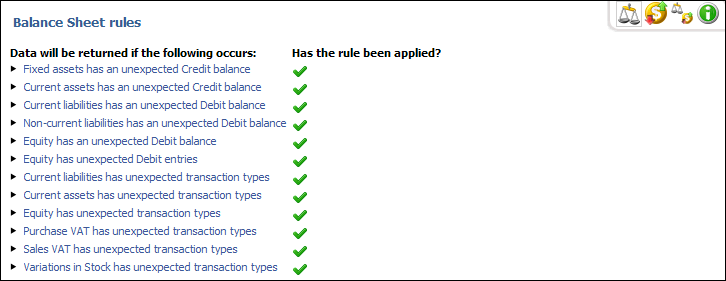
 .
. .
.
 You have now selected the accounting rules
for editing.
You have now selected the accounting rules
for editing.