Settings for Favourite Reports
Before you complete settings for a favourite report you have to define the report as a favourite. You can then select the report and click Settings.
Creating a favourite report
Method 1
- Open the report module and select the report you want added as a favourite.
- Right-click the report.
- Select Add as favourite report.
![]() The report is now available under Favourites in the Report Module.
The report is now available under Favourites in the Report Module.
Method 2
-
 Open the report module and click Favourite.
Open the report module and click Favourite. -
Click New Favourite report.
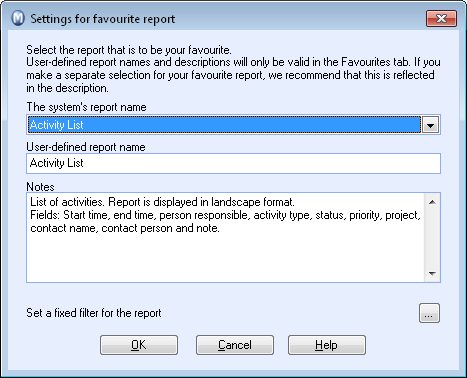
- Select the report you want added.
![]() The report is now available under Favourites in the Report Module.
The report is now available under Favourites in the Report Module.
Settings for favourite reports
![]()
![]() Select Favourite on the report menu on
the left hand side and select the report you want to change settings for
in the list. You can then click on the Settings
for Favourite button in the toolbar. The settings window provides
you with the following options:
Select Favourite on the report menu on
the left hand side and select the report you want to change settings for
in the list. You can then click on the Settings
for Favourite button in the toolbar. The settings window provides
you with the following options:
The system's report name: Select the report you wish to add, if you have not already done so. Please note that any fixed selection will be deleted if you change the report.
User-defined report name : Enter your own name for the report as it will appear as Favourite report. If you make a fixed selection, you can reflect this in the name.
Notes : Change or add additional information about the report. These notes will be displayed in the Description field below Favourite.
Apply fixed selection to the report: If you want to apply a fixed selection for the report when you print it out from the Favourite, you can define it here. You can still adjust the selection each time you print them out.
Include in Report bundle: Only applies to favourite reports that are created in connection with a Report Bundle. The field cannot be changed.
Read more about: