Company Settings for Contact Management
View - Settings - Company
- Settings per Module - Contact Management ![]()
![]() In the Module settings for Contact Management,
you make settings that will apply to new contacts that are created in
the Contact register. Settings that are not applied will have no affect
on contacts that are already in the register.
In the Module settings for Contact Management,
you make settings that will apply to new contacts that are created in
the Contact register. Settings that are not applied will have no affect
on contacts that are already in the register.
![]()
![]() Click the arrow button next to the User
Settings button on the toolbar in order to access the company settings
for contact management.
Click the arrow button next to the User
Settings button on the toolbar in order to access the company settings
for contact management.
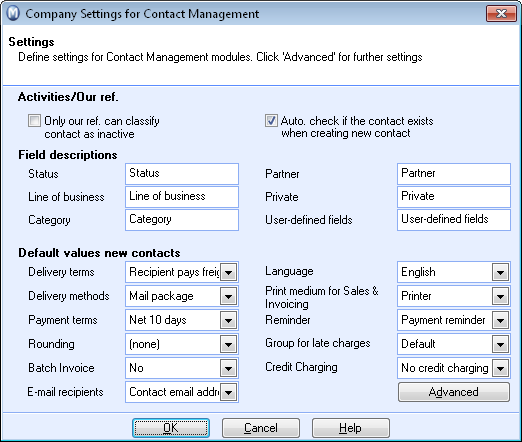
Activities/Our references
Mark the Only our ref. can classify contact as inactive check box if you don't want anyone other than the person linked to the contact, to set the contact as inactive.
By marking the Auto check if the contact exists when creating new contact check box, you are able to avoid registering the same contact more than once. This can be useful if several people register contacts.
Field descriptions
If you want another description of the Status, Line of business, Category, Partner, Private or User-defined fields in the contact register, you can overwrite the existing titles with your own texts in the fields.
Default Value for New Contacts
Here you can decide which description will apply for the new contacts you create. You are able to overwrite this in the contact card for each contact person if desired.
Here you can, for example, choose to round off to the nearest on the contact card.
E-mail recipients: Applies to Sales and Invoicing, Purchase and Quotation. Choose which e-mail address will be the default recipient of the e-mail. You can choose between a contacts e-mail address, the e-mail address list or a reference field. If you choose e-mail list, a list with available e-mail addresses will appear when you select e-mail as printer. The reference field applies to the contacts references; from quotes and orders to invoices. You can overwrite this setting for every individual contact on the contact card. Read more in E-mail in the Program.
Delivery/Payment terms
This is where you decide which terms will apply for new contacts that are created. You can override terms in the contact card for each contact if necessary.
Advanced
When you click the Advanced button, a new screen opens. You can mark and change the following functions:
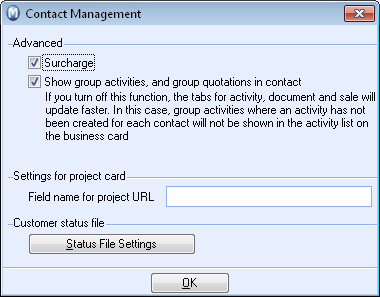
Surcharge: Check the box if you want to be able to add surcharges/environmental taxes when invoicing customers. Read more in Surcharges (additional taxes)
Show group activities and group quotations in the contact card: If you create activities or quotations for more than one contact at a time, you can mark these to be show in the contact register for each contact.
Settings for project card: Specify the field name where you enter the URL in the Project register.
Status file settings: This button opens a new screen where you can make settings for customer status files. Read more in Customer Status Files.
Read more about: