 With Skype you can ring contacts directly
from their contact or company contact card.
With Skype you can ring contacts directly
from their contact or company contact card. With Skype you can ring contacts directly
from their contact or company contact card.
With Skype you can ring contacts directly
from their contact or company contact card.
What you need to get started
Skype installation: You need to install Skype on the same machine as your Mamut Business Software and you will need to register yourself as a Skype user. If you would also like to call regular landlines or mobile phones and not only other Skype users, you will have to purchase some Skype credit/SkypeOut. If you would like that non-Skype users can call you from a land line or mobile phone, you will need to get a SkypeIn number. Find out more about Skype on their home page at www.skype.com (external link).
Network: Skype needs to be installed on the machines of all users who will use this function.
How to get started
Select Skype
as TAPI in Mamut Business Software.
This can be done under Settings -
Other Settings - Other programs in the tab
Other settings. Tick the TAPI
box and choose Skype from the
drop-down list. Allow the program to use Skype if you should receive a
warning about this.
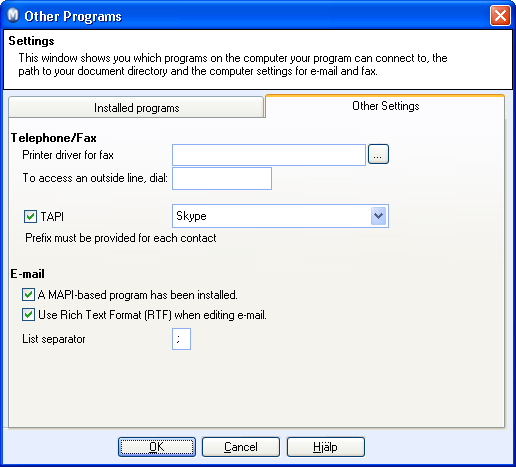
Enter the Skype name for all your contacts that are using Skype as well. You will find the registration field together with the regular Telephone numbers in the Contact card. You can also add a Skype name to a Company contact.

 The program is now ready to make and receive
Skype calls. Your contacts and contact persons will have been given new
fields for Skype number and Skype name in the Telephone
field. You will also be able to see the telephone icon to the right of
this field.
The program is now ready to make and receive
Skype calls. Your contacts and contact persons will have been given new
fields for Skype number and Skype name in the Telephone
field. You will also be able to see the telephone icon to the right of
this field.
 Note! The
Skype name is used to call other Skype users. The Skype
number (SkypeIn) is required to call a Skype user from a regular
landline or mobile phone. You do not need this number for your contacts
if you are ringing them through Skype.
Note! The
Skype name is used to call other Skype users. The Skype
number (SkypeIn) is required to call a Skype user from a regular
landline or mobile phone. You do not need this number for your contacts
if you are ringing them through Skype.
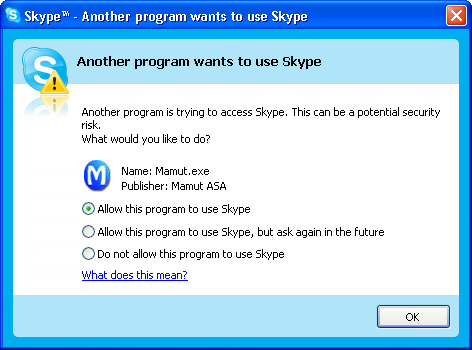
When you activate Skype you will receive a message from the program asking if it should allow Mamut to call. If you at any point answered No here, you can undo this setting in Skype under Tools - Options - Privacy - Manage other programs' access to Skype. Please refer to the Skype home page www.skype.com (external link) for more detailed information.
Read more about: