
View
- Settings - Other Settings - Other Programs 
You select the settings for Microsoft Office
Installed Programs
Displays the programs you have installed which are integrated with your Mamut program. If the information displayed is not consistent with what is actually installed on your workstation, you can click Search to update the information. Alternatively you can double click the relevant line and make changes manually.
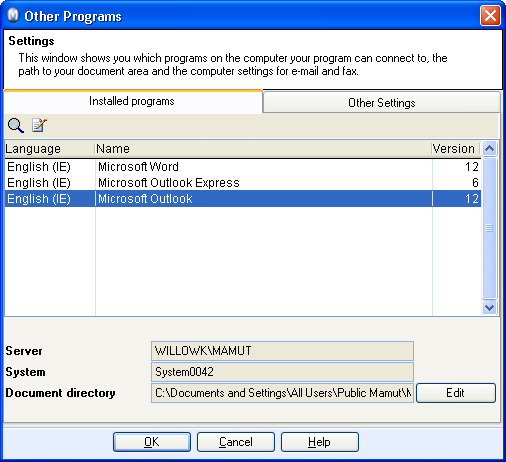
Server: Displays the server name and instance.
System: Displays the system database on the SQL Server.
Read more about the database here
Document directory: Displays the location to the document directory for Mamut Business Software. Files that are not a part of the database are saved in the document directory, for example word documents, PDF and more. The location is decided in connection with the first time startup of the program. The document directory must be shared within the network if you have installed a multi-user installation. Furthermore, the document directory can be placed in a different location to the database.
Edit: You can change the document directory by writing in a new file path here. The documents will then be copied to the new area and the system will then save new and edited documents to this area.
 Note! In a multi-user environment you
must ensure that no other users are logged on when you change the file
path. In addition, you must ensure that you have the access rights of
a Super user in order to be able to move the document directory.
Note! In a multi-user environment you
must ensure that no other users are logged on when you change the file
path. In addition, you must ensure that you have the access rights of
a Super user in order to be able to move the document directory.
Read more about Installed Files.
Other Settings
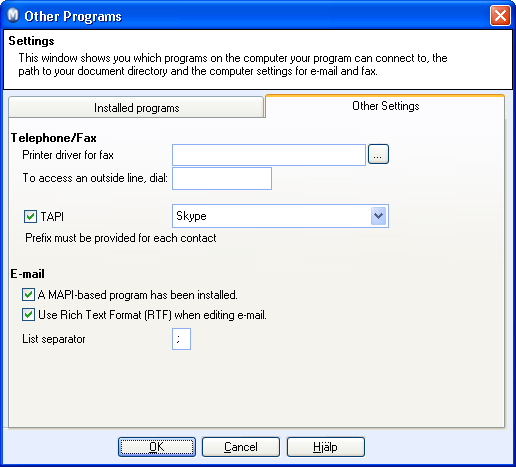
Telephone/Fax: Here you can select the fax printer driver and register a number to get an outside line if necessary. The printer driver selected will be used when printing to a fax. In order to fax documents directly from the program, you must install WinFax.
TAPI: If you have a TAPI 3.0
or higher driver installed on the PC, you will be able to select this
option to use TAPI and call out directly from Mamut. You can also select
the Skype program for telephone
calls directly from the program. To find out more about Skype integration click here. In order to use
the program's TAPI-functionality, you must first activate your computer’s
Telephony’ service. You can activate this function by right-clicking My
Computer - Manage - Services and Applications - Services (in Windows XP
E-mail: Select this is you have a MAPI based E-mail program installed. Also select this if you want to use Rich Text Format (RTF) when editing E-mails you create using Mamut.
List separator: You can change the list separator here. It is important that the list separator in Mamut is the same as the one specified in the regional settings in Windows. If this is not the case, problems will arise when, for example, you merge documents.
Read more about: