
View - E-Commerce - Edit Website
- Content 
 By clicking the Insert Hyperlink
button, available in the toolbar on all content pages under Edit
Website, you can insert links to other websites, internal product
pages, news pages, sub-pages, contact pages, etc.
By clicking the Insert Hyperlink
button, available in the toolbar on all content pages under Edit
Website, you can insert links to other websites, internal product
pages, news pages, sub-pages, contact pages, etc.
In order to create a link you must first highlight the text/image you wish to link and thereafter click the Insert Hyperlink button. Select what kind of link you want to insert in the Hyperlink window.
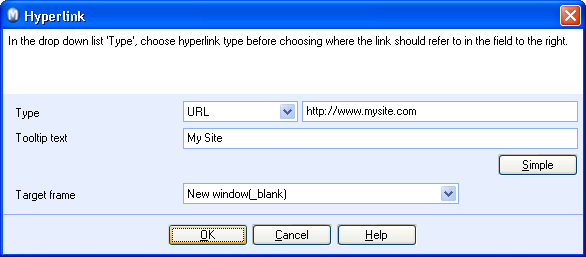
In the Tooltip text field, you can enter a text describing the link when the visitor places the mouse pointer directly on the link.
By clicking the Advanced button, you can specify a Target frame, which means that you can choose if you want the link to open in a Standard Frame, New Window, Parent Frame, Same Frame or a Top Frame. As the administrator, you will be able to customise your website.
 Tip! You can also enter a link directly
into the text, for example www.mamut.ie. The text will automatically be converted
to a link.
Tip! You can also enter a link directly
into the text, for example www.mamut.ie. The text will automatically be converted
to a link.
URL: Enter the URL of the website to which you want to link. Http:// is predefined, all you have to enter is the www address.
URL stands for Uniform Resource Locator and provides a description for the way documents and other resources on the Internet are addressed. E.g. your website with Mamut is addressed the following way: http://www.mamut.com/yourcompany. This URL consists of a prefix http:// which means that the address is for a page on a web server, while mamut.com is the domain for the web server. After this, a catalogue name and file name might follow, e.g. /yourcompany (where your pages with Mamut are).
Product: Link to a product page by clicking the search button and locating the product. If you want the product to be added to the shopping cart when the link is clicked, select Add to shopping cart automatically.
 Note! This feature will not work identically
when selling the main product of products with variations. The visitor
will instead be referred to the variation page.
Note! This feature will not work identically
when selling the main product of products with variations. The visitor
will instead be referred to the variation page.
News: Link to pages containing news/articles.
Sub page: Link to any of your sub pages.
Contact page: Link to any of your contact pages.
Product group: Click the search button and locate the product group in the overview containing all groups and sub-groups.
Attachment: Link to existing attachments on your website. If you want to insert a new attachment, first click the search button and then New. Locate the file on your hard drive.
Website: Link directly to the Main page, the News list, the Campaign page, the Login page, Alert a friend or the Site map page.
 Note! The options may vary, depending
on your program version and add on products.
Note! The options may vary, depending
on your program version and add on products.
Read more about: