
View - Sales/Invoicing - Quotation
Registration 
 When clicking the New button,
a window opens which allows you to choose between a Quotation,
Repeating quotation
or a Quotation template.
When clicking the New button,
a window opens which allows you to choose between a Quotation,
Repeating quotation
or a Quotation template.
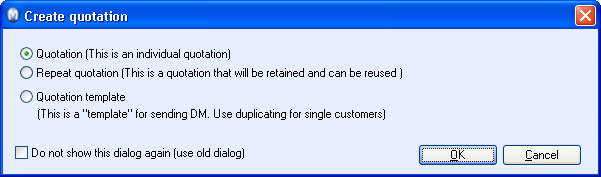
If you do not want this dialogue box to open when clicking New, check the box in the lower left corner. You are able to select quotation type later, by using the small black arrow next to the New button. This method is used within the description below.
How to create a standard quotation
Go to View - Sales/Invoicing - Quotation Registration.

 Click the black arrow next to the New
button and select which quotation
type you would like to create.
Click the black arrow next to the New
button and select which quotation
type you would like to create.
Select Customer.
All fields in the window's upper half will be filled in automatically
with the various information registered regarding the customer. You are
able to override this information if necessary. In addition, you are able
to specify which product is linked to the quotation and who the reference
person at your company is. You are now able to register the product information
in the Product Lines tab, within
the window's lower half.
 Click Show Product
List in the Product Lines
tab, in order to display the product list and select which products to
include in the quotation. Within the product columns, you can edit the
number of products, prices, discounts etc.
Click Show Product
List in the Product Lines
tab, in order to display the product list and select which products to
include in the quotation. Within the product columns, you can edit the
number of products, prices, discounts etc.
 You are also able to click New
in the Product Lines tab. If you
remember the product number you are able to enter this directly into the
field. The same result is achieved by double-clicking an empty product
line or entering '+' using your keyboard and then entering the product
in the column Product No.
You are also able to click New
in the Product Lines tab. If you
remember the product number you are able to enter this directly into the
field. The same result is achieved by double-clicking an empty product
line or entering '+' using your keyboard and then entering the product
in the column Product No.
Repeat the step above in order to insert more product lines.
 When you have entered all products, the quotation
is ready to be sent to the customer.
When you have entered all products, the quotation
is ready to be sent to the customer.
Select the type of quotation you want from the Status drop-down list. You then select the name of the customer you want to create a quote for and click OK. The quotation cannot be linked to a contact if you select Quotation template from the Status drop-down list. You can do this by transferring the quote to group quotation after the template is created. If you chose Quotation repeating, from the Status drop-down list, you can repeat quotes for a contact without having to create it several times. You can choose how often you wish to send the quote by using the Frequency button under the Miscellaneous tab.



 Tip! You are able to right-click within
the fields that contain selection alternatives from the properties register.
This selection is called Change in properties
register, and will open the properties register in order to make
amendments or add new alternatives directly. Example: In Quotation,
in the Text tab, right-click in
the field next to Select text
and click Change in properties register.
Tip! You are able to right-click within
the fields that contain selection alternatives from the properties register.
This selection is called Change in properties
register, and will open the properties register in order to make
amendments or add new alternatives directly. Example: In Quotation,
in the Text tab, right-click in
the field next to Select text
and click Change in properties register.
Read more about tabs:
Read more about: