
View - Settings
- Company - Settings per Module - Mamut Online Desktop

Mamut Online Desktop provides you with web based access to the information and functionality of Mamut Business Software, along with the services included within Mamut One.
 In the Mamut Online Desktop
company settings,
you can connect, disconnect, review synchronisation conflicts and change
the user or the computer for synchronisation.
In the Mamut Online Desktop
company settings,
you can connect, disconnect, review synchronisation conflicts and change
the user or the computer for synchronisation.
Connection
This window lets you know if all the requirements for connecting to Mamut Online Desktop have been met. The requirements which have not been met will be displayed in red.
Connect: Launches the connection wizard for Mamut Online Desktop. In order to connect, the user must be registered with a valid e-mail address in the employee register within Mamut Business Software. The user must also be linked to an employee within Mamut Business Software.
Read more about: Getting Started With Mamut Online Desktop
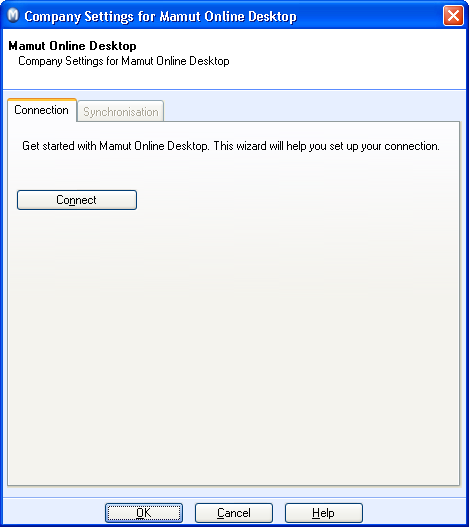
 Note! Only users with Super
user access rights can connect.
You cannot use the sample database in Mamut Business Software
to evaluate Mamut Online Desktop.
Mamut Online Desktop
is not available in any evaluation version.
Note! Only users with Super
user access rights can connect.
You cannot use the sample database in Mamut Business Software
to evaluate Mamut Online Desktop.
Mamut Online Desktop
is not available in any evaluation version.
Update Password: This option is only displayed if you are connected to Mamut Online Desktop. The password for your Mamut ID can be changed "outside" of Mamut Business Software. For instance, if you have changed your password directly in Mamut Online Desktop using your web browser, you must update the password here in order to disconnect. You must also update the password via this feature in order to continue the synchronisation. If the password is not updated within 20 minutes, the synchronisation will terminate.
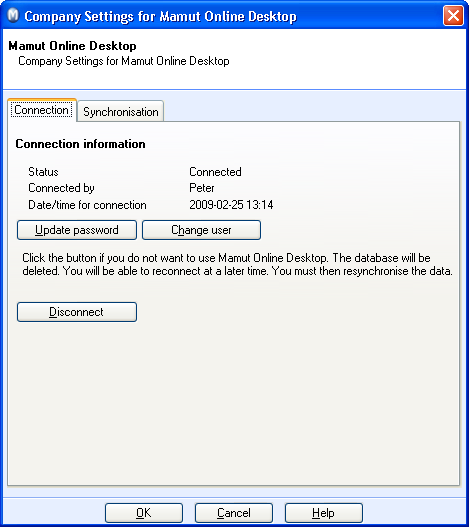
Change User: This option is only displayed if you are connected to Mamut Online Desktop. Only one user can edit the connection. The user in question must be a registered super user and linked to an employee in the employee register. Which user should be responsible for managing the connection, can be changed here by logging on with your Mamut ID.
Disconnect: This option is only displayed if you are connected to Mamut Online Desktop. Click the button to halt the synchronisation and disconnect the company database from the Mamut Online Desktop. Read more about disconnecting Mamut Online Desktop here.
Synchronisation
One of the computers within your network will synchronise with Mamut Online Desktop. It is recommended that you synchronise the computer which contains the database. Select the computer from the drop-down list.
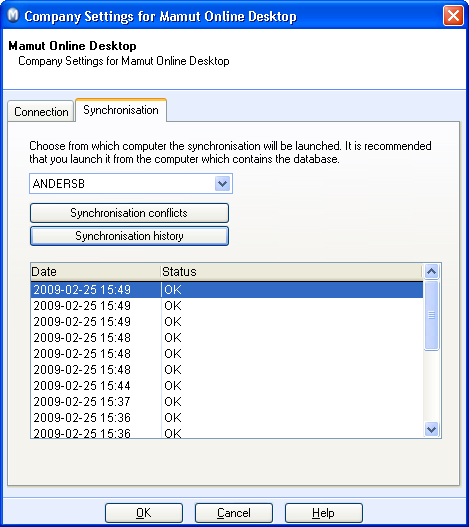
Synchronisation conflicts: The log displays a list of all conflicts and how they have been resolved over the last seven days.
A conflict will be registered if a user in Mamut Business Software and a user on Mamut Online Desktop edit the same field in the same item (for instance, change the name of the same contact) during the same synchronisation session. The conflict is logged in the synchronisation history and will contain information on how the conflict was handled. However, a change of two different fields for the same contact will not be treated as a conflict.
In such instances, the changes made in Mamut Business Software will always override the changes made via Mamut Online Desktop.
Read more about the Synchronisation conflicts.
Status: Clicking the Status button displays a basic synchronisation which lists downloads and uploads performed during the last seven days, as well as information about when and from which computer the last synchronisation was carried out.
Read more about Synchronisation History.
 Tip! The information box Synchronisation
history displays the same information. You can choose to display
this box on the desktop. Read more
about the desktop information boxes in the section
User
Settings for the Desktop.
Tip! The information box Synchronisation
history displays the same information. You can choose to display
this box on the desktop. Read more
about the desktop information boxes in the section
User
Settings for the Desktop.
Read more about: