Column Setup
View - Accounting - Financials
- Key figures/Profit/Loss/Balance Sheet ![]()
Column setup of the Key figures, Balance Sheet and Profit/Loss accounts in Financials can be edited, or you can create new column setups. The column setup determines at what time intervals report setup lines are to be distributed. Column setup can contain one or more columns.
By clicking the three dotted button to the right of the Column settings drop-down list, all the pre defined setup lists will be displayed. Follow the procedure below to create new or edit old reports.
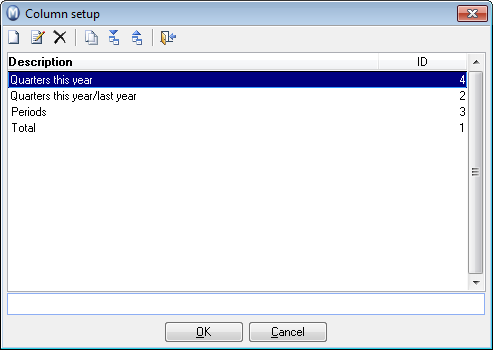
How to create/edit the column setup
- Go to View - Accounting - Financials and select Key figures, Profit/Loss or Balance Sheet.
-
 Click
the button Column settings besides
the drop-down list to the top right of the window.
Click
the button Column settings besides
the drop-down list to the top right of the window. - Click New or
select an existing column setup and click Edit.
The column setup can now be setup, column by column. - Enter a Description for the column setup into the top field. This will be the name you select as column setup in the nominal ledger.
- Click New to insert a column to the right in the column setup. To insert a column to the left of the marked column, select Add field. This will be added over the marked column in the list, and to the left in the report itself.
- Enter all the relevant information in the Column window. Detailed information about the options in this window can be found in Adding a new column.
- Click OK.
- Repeat the procedure for all columns you wish to create or edit.
- Click OK.
![]() The column setup is now ready for use.
The column setup is now ready for use.
![]() Tip!
It is possible to use the reports in other company databases:
Tip!
It is possible to use the reports in other company databases:![]() Click Export to save information
about a report in a file. The file can be imported into another company
database later if you want to use the same reports in other company databases.
Click Export to save information
about a report in a file. The file can be imported into another company
database later if you want to use the same reports in other company databases.![]() Click Import to read a file containing
new reports. These may be reports you have exported from elsewhere or
downloaded from our support pages.
Click Import to read a file containing
new reports. These may be reports you have exported from elsewhere or
downloaded from our support pages.
Read more about: