Journal Registration with user-defined cost centres
View - Accounting - Journal
Entry ![]()
With Journals in the Journal Entry you have the possibility to post your own specially adapted cost centre in addition to the standard cost centres Department and Project. However, this is only possible if you have Mamut Enterprise E5 or additional products for extra cost centres.
How to register journal entries with user-defined cost centres
- Firstly, define your own cost centre groups and cost
centres under View - Settings - Accounting
- Module Settings - Cost Centre.
Read more about defining cost centres in Accounting Settings: Cost Centres - After this, activate the column with the Cost centre group(s) within the user settings in the journal entry. In order to do so, open the Journal Entry via View - Accounting - Journal Entry, then select the correct journal entry template from the tool bar list and click User Settings.
- Select the Columns
tab, and then tick the check-box in the first column, next to the
cost centre group(s) you wish to add. If you wish to activate the Enter-stop functionality, you also need
to select the check-box in the second column. Click OK
to save your settings.
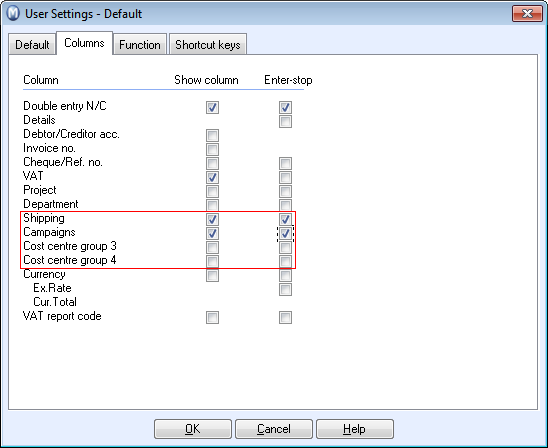
- Post the journal in the normal manner, but in addition choose user-defined cost centres in the actual journal line.
![]() The journal entry has now been registered
with the user-defined cost centre and can be transferred to the nominal
ledger.
The journal entry has now been registered
with the user-defined cost centre and can be transferred to the nominal
ledger.
![]() Tip!
Extra cost centres are only accessible when registering a journal entry
in the journal entry module. Journal entries registered via other modules
will not automatically be linked to these user-defined cost centres. They
will instead be linked to the standard cost centres Project and Department.
You can change the cost centre of a journal entry in the Ledger
and Financials/Journal list by
selecting the journal entry and clicking Edit.
Tip!
Extra cost centres are only accessible when registering a journal entry
in the journal entry module. Journal entries registered via other modules
will not automatically be linked to these user-defined cost centres. They
will instead be linked to the standard cost centres Project and Department.
You can change the cost centre of a journal entry in the Ledger
and Financials/Journal list by
selecting the journal entry and clicking Edit.
Read more about:
Editing Customer and Supplier Ledger Items
User Settings for Journal Entry
Accounting Settings: Cost Centres