Editing Customer and Supplier Ledger Items
View - Accounting - Customer/Supplier
ledger ![]()
Certain properties of the Customer and Supplier ledger items can be changed directly from either the Customer or Supplier ledger lists or from Aged analysis.
![]() In order to edit a ledger item, select an item in the bottom half of the
list and click Edit.
In order to edit a ledger item, select an item in the bottom half of the
list and click Edit.
![]() Tip! If the
lower window is not displayed, select Show
details from the drop-down list in the top of the window.
Tip! If the
lower window is not displayed, select Show
details from the drop-down list in the top of the window.
Fields in the main window
In the main window, you will find general information about the ledger item. You cannot edit the fields Entry No, Date, or Amount. You can, however, edit the fields Project, Department, and Description.
![]() Example: Go to View
- Accounting - Customer Ledger. Within the Customer
list, highlight an item in the lower part of the window and click
Edit.
Example: Go to View
- Accounting - Customer Ledger. Within the Customer
list, highlight an item in the lower part of the window and click
Edit.
The Entry No shows what entry number the item has. The field cannot be edited.
The Date shows what entry date the item has. The field cannot be edited.
Project shows whether the item is linked to a project. The field can be edited.
Department shows which department the item comes under. The field can be edited.
The Description shows what description was entered when the item was created. The field can be edited.
The Amount show the items totals. The field cannot be edited.
The Customer and Supplier ledger tab
The Invoice number shows the items invoice number. This field cannot be edited.
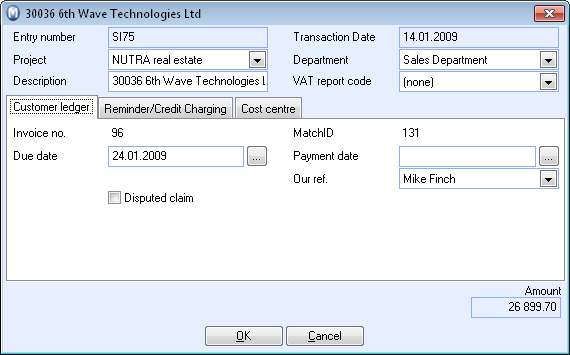
Match-ID is a unique number attributed to all items. Items that are linked/matched will receive the same Match-ID number. The field cannot be edited.
The Due date shows the items due date. The field can be edited by clicking on the search button.
The Pay date shows the items pay date. The field can be edited by clicking on the search button.
Our ref. refers to our ref. (company ref.) for the item; this will automatically show on items generated through the Sales/Invoice module. The field can be edited.
If there is a dispute about an item, tick the Disputed claim box. The item will show in the Customer and Supplier ledger list under Invoices-disputed. (Filter drop-down list)
You can tick the Approved box in accounting settings to approve invoices for remittance only. Before you approve the invoices you will have to retract them from the ledger list under the status of Invoices-Not approved. When you have approved the item you will find it in the ledger list under the status Invoices-to be remitted (domestic) or under Invoices-to be remitted (international). This option is only available through the Supplier ledger.
All statuses are available through the filter drop-down list if they were marked to be available in the settings.
Remittance (Only available from Supplier ledger)
![]() Note! The tab is only available if
the feature has been activated in the ledger settings.
Note! The tab is only available if
the feature has been activated in the ledger settings.
Status: Shows the following remittance statuses for the item: To be remitted, Not to be remitted, Sent for remittance and Paid. The field can be edited.
Payment code: Is used when remitting internationally. The field can be edited.
The amount applies to: Specify which product types the payment applies to. The field can be edited.
Bank account: Displays the supplier's bank account that the item will be paid to. The field can be edited.
Payment reminder tab (Only available from Customer Ledger)
![]() Note! The tab is only available if
the feature has been activated in the ledger settings.
Note! The tab is only available if
the feature has been activated in the ledger settings.
Status: An item's reminder status depends on whether a reminder or a debt collection notice has been sent out or if the item has been sent for Debt collection. How many reminder alternatives are available depends on the options you applied in the reminder settings. The field can be edited, but it is automatically updated when you send out payment reminders, debt collections notices or if you send out for debt collection.
The Due date displays the due date on the reminder that has been sent out.
Charge shows the fee for the payment reminder.
Credit Charging tab (Only available from Customer Ledger)
![]() Note! The tab is only available if
the feature has been activated in the ledger settings. If the payment
reminder functionality has been activated, this tab will be combined with
the Payment reminder tab.
Note! The tab is only available if
the feature has been activated in the ledger settings. If the payment
reminder functionality has been activated, this tab will be combined with
the Payment reminder tab.
Rule shows what rules apply in terms of Credit charges for this item. Always, No credit charges or, Only if exceeding 30 days after the invoice date, or Only if exceeding 30 days after the due date.
Due date shows the due date for the Credit charge that has been sent out.
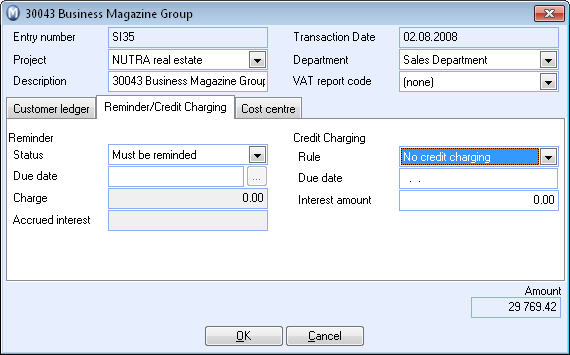
Interest amount shows the amount of the credit charges.
Related items tab
This tab will only be displayed if you have other items related to the item you are editing. The fields give you an overview of all times.
Cost Centre tab
In the Cost centre tab, you can associate the journal entry with your user-defined cost centres.
Read more about: