Year End Wizard
How to start Year End
- Select View - Accounting and Year End.
- Select the year you want to close from the Accounting
year drop-down list and click Next.
- Click Next to
begin the analysis of the accounting year.
- Once the check has
been performed, a list of issues may appear. Read more in Troubleshooting at Year End. These need to be resolved before Year End can be completed. For more information, go to Troubleshooting at Year End.
 You can click the Print button in this window to print out the list
of issues. Click Help in this window or see below for help for how
you can resolve these issues.
You can click the Print button in this window to print out the list
of issues. Click Help in this window or see below for help for how
you can resolve these issues.
Click Cancel within this window in order to go through and resolve any issues. You can then start the wizard again once you have resolved all issues and are ready to complete Year End.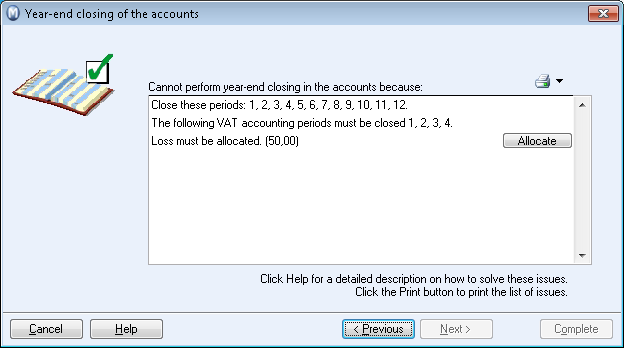
- Click Next to begin the backup of your data. You can select Do not create a backup if you do not wish to run one.
- Click Complete
to close the wizard.
Note! If you have not printed and approved the reports Invoice Journal (Day-book) and Day-Book (Automatic Update) before running the wizard, Mamut Business Software will automatically approve them and save them in PDF format as part of the wizard. In this screen you will be able to see where you can find the PDF copies.
- You will now receive a message informing you that the accounting year has been closed, click OK.
![]() Year End has been completed successfully.
Year End has been completed successfully.
![]() Year end export
Year end export
Once you have finished your Year End procedures in the program you can
export the Year End Trial Balance
for further processing by your accountant/auditor.
Read more about: