Wizard for Access Template Administration
View - Settings - Security - Manage Access Templates ![]()
Access template administration allows you to decide the functionality to which each user shall have access to within the program. This is done through the setting up of access templates with a certain access level, to which you then link one or more users. The wizard allows you to create new access templates, edit and delete access templates that you have created yourself, and also to link users to an access template.
When creating a new access template, you can base it on an existing template. You simply start with one of the system’s predefined access templates, which can then be easily customised to your own requirements.
How to create access templates
- Go to View - Settings
- Security - Manage Access Templates.
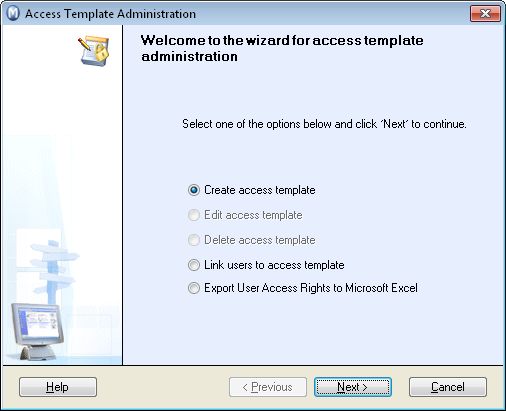
- Select Create access template.
- Click Next.
- Enter a name for the access template
- Select Base on access template, and select an access template to base it on. Skip this step if you wish to create a completely new template.
- Click Next.
- Select the functions that the access template will make available.
- Click Next.
- Click Complete.
![]() The access template administration wizard
will be closed.
The access template administration wizard
will be closed.
Editing access template
![]() Note! It is
not possible to edit the system's predefined access templates.
Note! It is
not possible to edit the system's predefined access templates.
- Select Edit access template.
- Click Next.
- Select the access template you wish to edit from the drop-down list.
- Click Next.
- Make the required changes.
- Click Next.
- Click Complete.
![]() The edit access template wizard will be closed.
The edit access template wizard will be closed.
Deleting access template
![]() Note! It is
not possible to delete the system's predefined access templates.
Note! It is
not possible to delete the system's predefined access templates.
- Select Delete access template.
- Click Next.
- Select the access template you wish to delete from the drop-down list.
- Click Next.
- Click Complete.
![]() The access template administration wizard
will be closed.
The access template administration wizard
will be closed.
Linking users to access templates
- Select Link users to access template.
- Click Next.
- Select the access template to which users are to be linked.
- Click Next.
- Use the arrow button to move a user to Linked. Repeat the process if you wish to move more than one user. You can also select more than one user by holding down the [CTRL] button while selecting.
- Click Next.
- Click Complete.
![]() The access template administration wizard
will be closed.
The access template administration wizard
will be closed.
Exporting access rights to Excel: The Super user can export access rights to Excel, in order to get a detailed overview of the access rights for every individual user. The report shows a column per user, which access rights the user is connected to in the system, and a detailed overview over which access rights this allows the user.
By default, only the Super user has access to this function.
Read more about: