User Settings for Contact Person
View - Contacts - Contact
Person - User Settings ![]()
![]() By clicking the User settings icon in the toolbar you can adapt the screen to your needs. You can also choose View - Settings - User - Settings per Module and Contact Person to open this setting. The screen contains the tabs Default Setup, Contact Persons and Tab.
By clicking the User settings icon in the toolbar you can adapt the screen to your needs. You can also choose View - Settings - User - Settings per Module and Contact Person to open this setting. The screen contains the tabs Default Setup, Contact Persons and Tab.
Default setup
You can select between three predefined settings:
Simple: Simplifies the screen as much as possible and shows only a few fields.
Normal: Shows the most common fields and makes standard default settings available.
Advanced: Shows all available fields and more functionality.
If you want to customise the screen you can do this under the Tab tab.
Contact Persons
Default value: This is where you decide what default values to apply for new contacts.
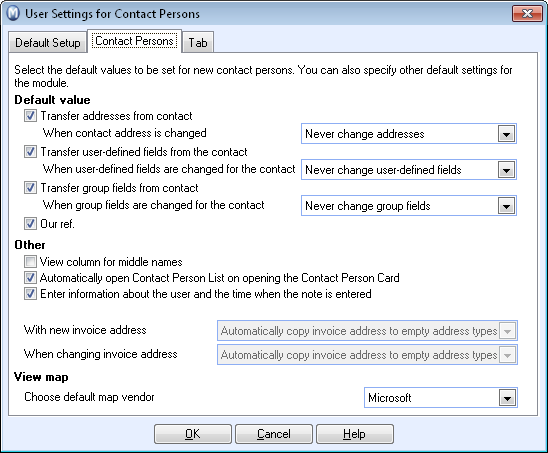
You can select whether you want the Contact Person to copy addresses from the contact as well as decide how a change of address will influence the Contact Person.
You can also choose whether you want to copy user defined field and groups from the contact. You can decide how changes in these fields are to influence the Contact person.
In addition you can mark whether or not you want Our ref. to copy automatically from the main contact.
Other: In other settings for this module you can select whether or not to show fields for Middle name, whether to automatically open the Contact register when opening the Contact card and adding information about the user when entering a note.
View map: Select which supplier you want to use for the map features View map and View travel route on the contact person card. You can find an equivalent setting in the user settings for contacts. Read more in View Map and Travel Route to the Contact.
Tab
This is where you can select which tabs you want to show in the Contact Person screen. You do this by selecting the check boxes next to tabs you want to include. We recommend that you deselect the ones you don't use for a better screen overview.
Under Other you can select whether the totals in the Quotation, Sales and Invoicing and Purchase tabs shall be displayed including VAT.
Read more about: