Contact Management Tab: Other Info
View - Contacts - Contact
Management - Other info ![]()
In the Other info tab you can enter useful information about the contact. The tab gives you a quick overview and makes it easier for you to find relevant information when communicating with or managing your contacts.
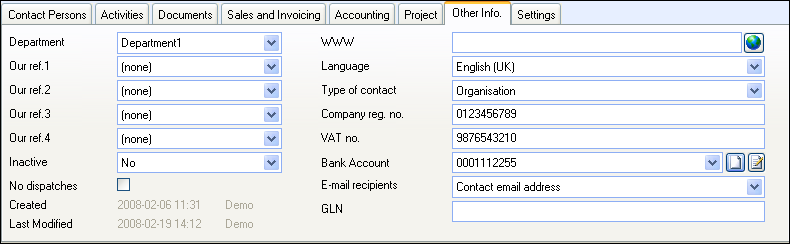
Department: Specify which department in your organisation is responsible for managing the contact.
Our ref.: Assign one of your employees as responsible for managing and communicating with the contact. You can specify four references in descending priority.
Inactive: Even if you cannot delete a contact that is active in other places within the program, you can select to set the contact as inactive. To do so, select Yes from the Inactive drop-down list. Once you have done this you will be asked if you want to deactivate the contact persons as well. So you are able to select to keep the company contacts as active even though you no longer have anything to do with the contact.
If you want the contact to remain active, select No from the Inactive drop-down list.
No dispatches: If the contact does not wish to receive information (e.g. offers and advertising from you) you can tick the No dispatches box. When you place a filter in connection with a planned information dispatch you can avoid including customers who do not wish to receive any marketing mail from you by defining this in the filter settings.
![]() WWW: The web address is accessed by
clicking on the icon Go to WWW-page. When you click the icon the
web browser opens on the selected page.
WWW: The web address is accessed by
clicking on the icon Go to WWW-page. When you click the icon the
web browser opens on the selected page.
Language: Select which language should be used when communicating with the contact.
Type of contact: Specify whether the contact is an Organisation or a Private Individual.
Company reg. no.: Enter the contact's company registration number in this field.
VAT no.: Enter the contact's company VAT number in this field. This is of particular importance for international customers: If this field is empty, a warning will be presented when using VAT codes for intra community supply of products/services on orders or offers.
Bank Account: The drop-down list contains the contact's bank accounts, if you have already registered this information. You can add new bank account by clicking New to the right of the drop-down list, or edit an existing bank account by clicking Edit.
 Note! When
adding a bank account to an already existing supplier, the bank account
will not be linked to any existing purchase orders registered on that
supplier. You must edit the purchase, for instance when running the remittance
wizard, and select the bank account manually.
Note! When
adding a bank account to an already existing supplier, the bank account
will not be linked to any existing purchase orders registered on that
supplier. You must edit the purchase, for instance when running the remittance
wizard, and select the bank account manually.
E-mail recipients: Choose how you want to select e-mail recipients when communicating business documents via e-mail. This setting will override the settings defined in the company settings for contact management.
GLN: Global Location Numbers (GLN) are used to identify locations and legal entities such as delivery addresses, invoice address, work place, company branch or function/roles such as recipients and authorized purchasers.
GLN consist of 13 digits and the structure is:
- Company prefix
- Reference/serial number
- Check digit
![]() Tip! At the bottom of the page you
can see when the contact was registered, as well as when and by whom it
was modified last.
Tip! At the bottom of the page you
can see when the contact was registered, as well as when and by whom it
was modified last.
Read more about: