Printing to e-mail attachment
You can choose to print to e-mail. For example, if you choose to print an invoice to e-mail, the program will automatically convert the printout to .pdf format and insert to an e-mail to the recipient as an attachment. Most recipients will be able to read .pdf attachments and it is generally regarded to be a safe file type.
In the example below you are printing a quotation.
How to print a quotation to e-mail
- Create a new quotation or open an existing one.
-
 Click Print
(Ctrl + P).
Click Print
(Ctrl + P).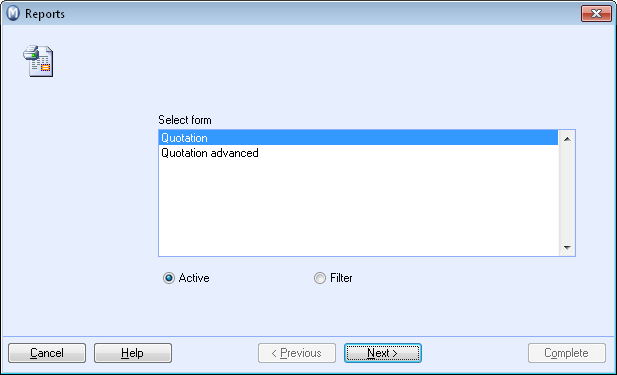
-
Select Quotation
and click Next.
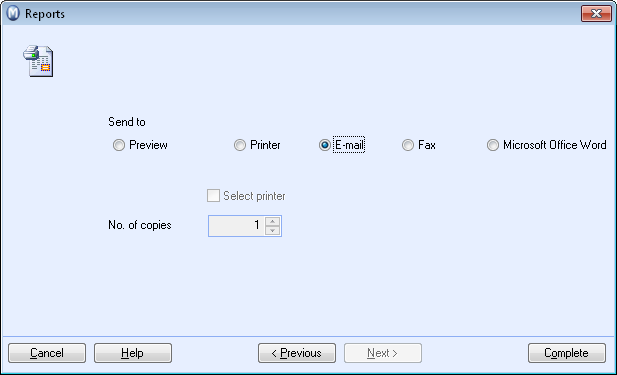
- Select E-mail and click on Complete.
An e-mail will now be created with the quotation document attached as a .pdf file. Check that the recipient's e-mail address is correct. You may also want to double-click on the document (Quotation.pdf attachment) to check the document quality before you send the e-mail. - Click Send in MS Outlook to send the e-mail.
![]() The e-mail is now sent from MS Outlook with
the quotation attached.
The e-mail is now sent from MS Outlook with
the quotation attached.
![]() Note! The system treats the quotation
as a report. All reports use MD Outlook as their e-mail editor even if
you have selected the program's own e-mail editor in the user settings
for Outlook. Find out more in Getting started with E-mail.
Note! The system treats the quotation
as a report. All reports use MD Outlook as their e-mail editor even if
you have selected the program's own e-mail editor in the user settings
for Outlook. Find out more in Getting started with E-mail.
Read more about: