E-mail in the Program
The program contains functionality for sending e-mails to your contacts. For example, you can send a quotation, an order/invoice or a payment reminder to a contact via e-mail. Reports you compile in the program can also be sent via e-mail. By using the program functions to create and save e-mails to and if required, from your contacts you will be able to reap the full benefits of the customer care functionality in the program. E-mails are linked to contacts and you can easily find your communications with them again later.
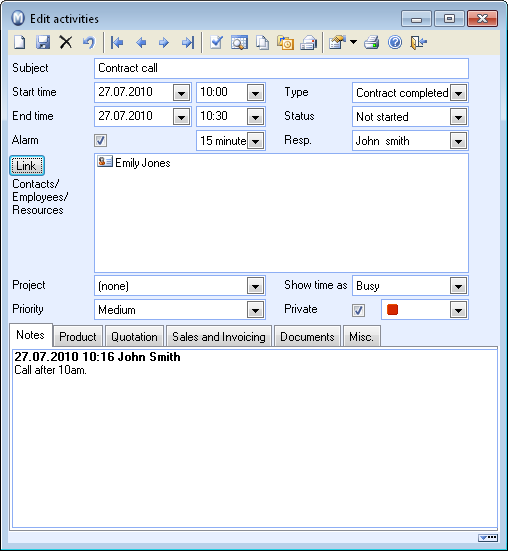
Read Getting started with E-mail for more information.
![]() System administrator: The e-mail settings
are made at the individual user level.
System administrator: The e-mail settings
are made at the individual user level.
The program sends e-mails from Outlook
You need to have Microsoft Outlook/Outlook Express installed to be able to send e-mails directly from the program. You can choose whether you want to use Mamut as the e-mail editor for creating and editing outgoing e-mail or whether you would prefer to use Outlook for this whenever possible.
![]() Note! If you are planning on using
the Outlook integration for more than just sending e-mails you cannot
use Outlook Express. Find out more about Outlook integration below.
Note! If you are planning on using
the Outlook integration for more than just sending e-mails you cannot
use Outlook Express. Find out more about Outlook integration below.
Read more in The E- mail Editor in the Program for more information on the program's own e-mail editor.
Create e-mails 'where you are'
The E-mail functionality is integrated with the majority of the system. For example, you can send a quotation, order confirmation or an invoice by e-mail directly from within the system. Or you can create a new e-mail directly from e.g. the Contact card, Project register or Employee register. You can also choose to print a report to e-mail, as well as send other documents.
Printing reports to e-mail (.pdf attachments)
You can choose to print to e-mail. For example, if you choose to print an invoice to e-mail, the program will automatically convert the printout to .pdf format and attach it to an e-mail to the recipient. Most recipients will be able to read .pdf attachments and it is generally regarded to be a safe file type.
Find out more about this in Printing to E-mail Attachment.
Outlook integration
You can also choose to integrate the system with Outlook.
Outlook integration can be applied whether you use Outlook's e-mail editor for editing outgoing e-mails or the program's own. Among other things, the integration offers you the possibility to link incoming and outgoing e-mails to your contacts - automatically or manually. You can synchronise e-mails and the calendar and task list as well as being able to create new contacts directly from Outlook.
![]() Note! To be able to activate this integration
you need to have Microsoft Outlook installed on your computer. The integration
is compatible with Outlook 2007 or later. Outlook 2010 or 2013 only 32-bit. (It is not
compatible with Outlook Express.)
Note! To be able to activate this integration
you need to have Microsoft Outlook installed on your computer. The integration
is compatible with Outlook 2007 or later. Outlook 2010 or 2013 only 32-bit. (It is not
compatible with Outlook Express.)
The settings for Outlook integration are located under View - Settings - User. Select the Settings per Module tab and click on the Outlook icon.
Find out more in Outlook Integration.
Group e-mail
You can use the wizard for selecting a group of contacts to send them a group e-mail. In the wizard you can set up and store fixed selections, which you can use later on. You can base your selection on a number of criteria so that you have access to perfectly matched contacts any time.
Find out more about organising and maintaining your contacts Organising and Managing Contacts.
Find out more about the Contact wizard Contact Filter Wizard.
E-mail templates
With the help of the program's own e-mail editor, you are able to create e-mail templates. With these e-mail templates you can pre-enter components of the text and format it immediately instead of having to do so every time you send similar e-mails to your contacts. You can create as many templates as you require. Even if you have set the system to use Outlook as your e-mail editor in the user settings for Outlook, those registers that may benefit from the use of e-mail templates will still use the program's own e-mail editor.
Read more in Getting started with E-mail.
Read more in E-mail Templates.
Read more about: