Creating Purchases based on Sales Orders
You can create purchase orders based on sales orders if you have activated the functionality in the company settings for product.
When the customer orders products you can create a purchase based on a sales order. A wizard will help you with this. Before the purchase order has been transferred to the status Purchased, you are able to accumulate the quantity in new purchases based on sales orders from the same supplier.
![]()
![]() Start the wizard from the Product line tab on the sales order. Click the arrow to the far right and click Create purchase based on order. If you cannot find this option, you will first need to select that you wish to
use this functionality in the company settings for product.
Start the wizard from the Product line tab on the sales order. Click the arrow to the far right and click Create purchase based on order. If you cannot find this option, you will first need to select that you wish to
use this functionality in the company settings for product.
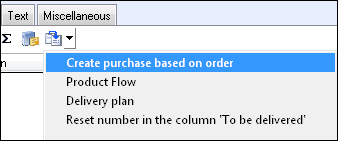
![]() Tip! If you
do not have this option, you must first activate the functionality in
the company settings for product.
Tip! If you
do not have this option, you must first activate the functionality in
the company settings for product.
The wizard consists of 3 steps:
Step 1
Select whether to purchase the products from the default supplier or another supplier and click Next.
Step 2
In this window you select which information you want transferred from the sales order to the purchase.

What information is to be transferred from sales order to purchase?
Select whether the purchase price for the purchase should be set equal to the cost price in the sales order or retrieved from the product card.
Select the check boxes for the information you want to transfer from the sales order to the purchase. If you select to combine several product lines on the sales order against the same product, it is not possible to transfer information from each individual product line.
Selection of product lines to be purchased:
Select the check boxes to select which product lines are going to be purchased. You can select whether products that are Work/Services and Stock items are going to be purchased, and whether products, where quantity ordered on purchase is zero are to be transferred.
Step 3
You have now completed your selections and made all the settings for the purchase order proposal. Tick the box for Automatically add all products from the selection in suggested purchase if you would like to enter the product lines into the purchase order proposal automatically. If this box remains blank, the selection will come up empty and you can enter the desired product lines manually. The original sales order continues to be displayed in the background.
Once you are finished, click Complete to execute the selections/settings and continue in the Products to be purchased window.
![]() Note! If you click Cancel
the Filter settings will not be stored.
Note! If you click Cancel
the Filter settings will not be stored.
The Products to be purchased window is displayed inactively in the background until you have made the necessary settings for the purchase proposal.
Read more about: