Purchase: The Product Lines tab
The Product Lines tab in the purchase window is where you select which products to purchase by selecting them from the Product Register. Necessary information such as prices and discounts will be retrieved from the Product and Contact register. Use [ENTER] or [Tab] on the keyboard to move between columns.
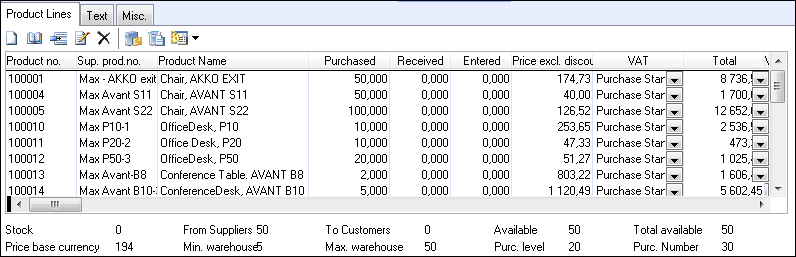
You can retrieve the products to be purchased in two ways:
![]() Click
New and enter the product number
in the new line. The specific product is registered with all the information
from the product card. If you want to edit the information, you do this
in each product line column.
Click
New and enter the product number
in the new line. The specific product is registered with all the information
from the product card. If you want to edit the information, you do this
in each product line column.
![]() Click Show Product List to view
a list of the products. Use the drop-down list to the right as a filter
to view one product type at a time. This may make it easier to search
for the desired product. Select the product and click Insert.
Click Show Product List to view
a list of the products. Use the drop-down list to the right as a filter
to view one product type at a time. This may make it easier to search
for the desired product. Select the product and click Insert.
Enter the purchased quantity, price and discount levels if necessary.
The Toolbar
![]() Insert product line: Creates a
new product line above the highlighted product line.
Insert product line: Creates a
new product line above the highlighted product line.
![]() Edit order
line description: Enters a separate text to describe each product
line.
Edit order
line description: Enters a separate text to describe each product
line.
![]() Go to Product
Card: Opens the product card so that you can verify or change product
information.
Go to Product
Card: Opens the product card so that you can verify or change product
information.
![]() Product Flow: You also have access
to a separate screen for following the Product
flow.
Product Flow: You also have access
to a separate screen for following the Product
flow.
![]() Link/Reservation for Sales Order:
Once a purchase is registered you can reserve products for a particular
sales order.
Link/Reservation for Sales Order:
Once a purchase is registered you can reserve products for a particular
sales order.
![]()
![]() Create an order based on purchase
: Use the arrow button to create an order
based on the purchase.
Create an order based on purchase
: Use the arrow button to create an order
based on the purchase.
Read more about:
Editing the Order Line Description
Reserving a Purchase for a particular Sales Order