User Settings for Purchase Orders
View - Purchase order -
Purchases - User settings ![]()
Using the User settings button you can select how the purchase window should look and function. This allows you to modify the purchase module window based on your own needs. The user settings apply only to you as a user and do not affect the settings for other users.
Default Setup
You can choose between three predefined settings.
Basic: Simplifies the screen as much as possible and only displays a few of the fields.
Normal: Shows the most usual fields and makes default functions available.
Advanced: Shows all available fields and more functionality.
Click on the relevant button to select an option.
Purchase
Here you can select which elements will be displayed on the purchase card.
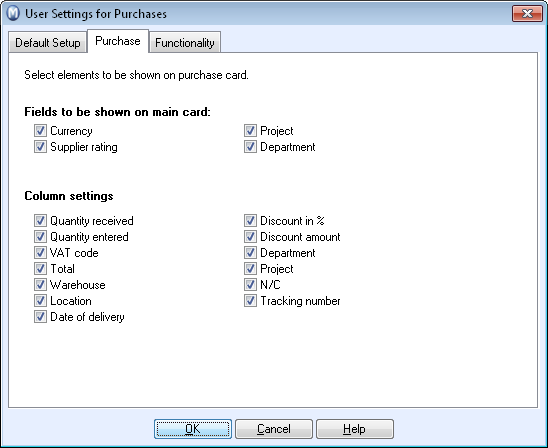
Please note that if you have too many columns in the product list it is hard to maintain an overview. This may also affect the speed of the module.
Functionality
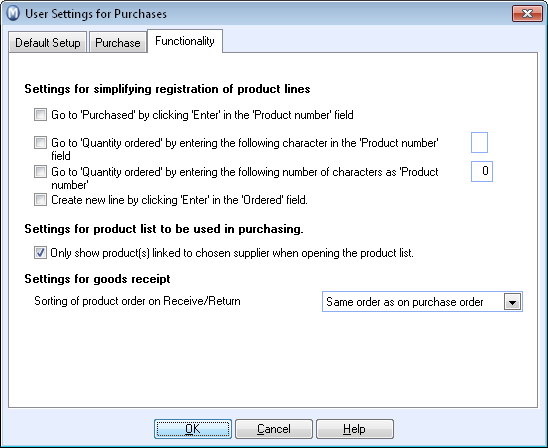
Settings for simplifying registration of product lines: Here you can configure the system to select which keys to use that will take you further in the Quantity ordered field to tailor the system to work efficiently for you. You can also specify whether a new line should be created when you press Enter in the Quantity ordered field.
Product list settings for the purchase module: When you open the product list from the purchasing module, you can by checking here opt for the product list to display for the products that are linked to the supplier you selected for the purchase. This can make registration of products easier.
Settings for Receive/Return: When you register Receive/Return it can be desirable for the product lines to be sorted in a particular way. In the drop-down list you select whether you want the sorting to be in the same order as the purchase, if it is to be sorted by the ordered number yet to be received or by expected delivery date.
Read more about: