Product Register Tab: Price
View - Product - Product Register - Price ![]()
Under the Price tab in the Product register you define the product's sales price.
Depending on your settings defined in the company settings for products, you can track the price history for products and add several different prices determined by date. Additionally, you can add fixed prices in different currencies, if you have activated this via the company settings for products. Read more in Company Settings for Product.
![]() Note! If you don't activate these settings,
you can only have one sales price. The Price
tab will then be displayed in a more simple view, where you can directly
calculate your sales price. Click Price
Calculator, if you want to use the advanced options of the price
calculator.
Note! If you don't activate these settings,
you can only have one sales price. The Price
tab will then be displayed in a more simple view, where you can directly
calculate your sales price. Click Price
Calculator, if you want to use the advanced options of the price
calculator.
Product prices with price history
If you have activated the company setting for price history, each price is being displayed in a separate line. The actual price is in bold whereas historic and future prices are shown normally. Prices in different currencies are displayed in the Sales price and Currency columns below the respective price line.
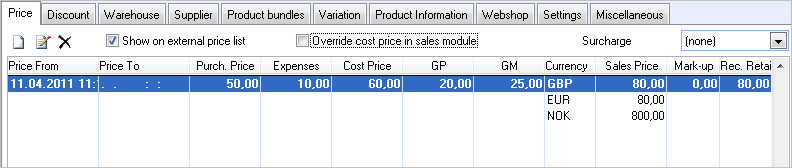
![]() If you want to add a new price, click New.
The price calculator will open. Here you can specify expenses, gross profit
(both as factor and as percentage) and sales price, and discover how the
price will be affected when, for example, the purchase price, expenses
or sale price is changed. If a sales price has been defined before, the
values will be inherited from the actual sales price. Read more in How to change/edit the Product Price.
If you want to add a new price, click New.
The price calculator will open. Here you can specify expenses, gross profit
(both as factor and as percentage) and sales price, and discover how the
price will be affected when, for example, the purchase price, expenses
or sale price is changed. If a sales price has been defined before, the
values will be inherited from the actual sales price. Read more in How to change/edit the Product Price.
![]() If you want to adjust an existing product price or
if you want to add/adjust a fixed price in a different currency, select
the price line and click Edit.
The price calculator will open and help you to edit the price. Read more in How to change/edit the Product Price.
If you want to adjust an existing product price or
if you want to add/adjust a fixed price in a different currency, select
the price line and click Edit.
The price calculator will open and help you to edit the price. Read more in How to change/edit the Product Price.
![]() Tip! You can change a sales price directly
in the company database currency and also in the different currencies
by double clicking the respective price line.
Tip! You can change a sales price directly
in the company database currency and also in the different currencies
by double clicking the respective price line.
Show on external price list: Select this option if you want the product to be displayed in the external price list. The list can be printed out for individual customers with specific discount information, etc.
Override cost price in sales module: Select this option if you want to be able to change the cost price on product lines in orders.
Surcharge: If you have activated The company sells products with environmental tax or other special charges in your company settings for products, this drop-down list will be displayed. Here you can add the product to a surcharge group. Read more about getting started with Surcharge Getting Started With Surcharges.
Read more about: