The Product Register
View -
Product - Product Register ![]()
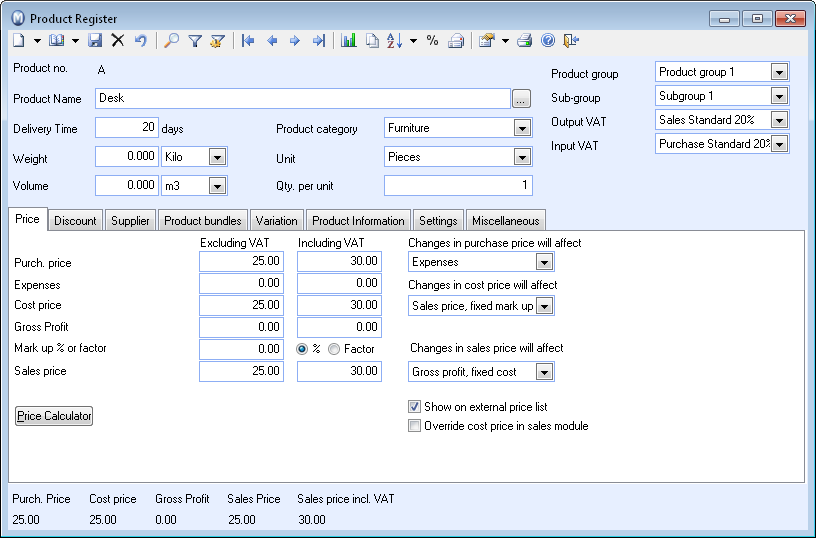
The Product Register consists of two sections, similar to that of the Contact register. The upper section contains general information about the product. The lower section consists of tabs with more detailed information about prices, discounts, suppliers and various stock values.
If there are fields or tabs that are not displayed, or which you do not want to be displayed, you can change this within the User settings for Product. You can specify which functions are available in the product register within Company Settings for Product. You will also find settings for integration with the webshop.
When you open the register for the first time, the Customisation of functions window will open. It is important that you select which functionality your business is using so that the Product Register can be adjusted according to your company's needs. These adjustments can also be made within the company settings, which you will find under View - Settings - Company - Settings per Module - Product.
Find out more in Organising and Managing Products.
Field Descriptions
Product No.: All products are automatically numbered in a logical number series. These numbers can be overridden and can also be alphanumerical (contain both letters and numbers). It is not possible to change the product numbers for those products that have already been created and are in use. Most other fields on a product card can be changed after they have been created. You can also use the Updating a Selection of Products wizard to change the same value for several products at the same time.
Product Name: Here, you enter a suitable name for the product. By clicking on the browse button to the right of the field you may also register the product name in other languages if you are planning to sell or buy the product abroad.
Delivery time: Register the expected delivery time here.
Weight: Register the weight here. Grams, kilos or tonnes can be selected from the pull-down list.
Volume: Register the product’s volume here. You can choose between mm3, cm3, dm3 or m3.
Product category: Select your preferred category from the drop-down list. Product categories are also searchable. You can also remove, change or add categories in the Properties Register.
Unit: You can select the desired unit here. New values for unit can be registered in the Properties register.
Qty. per unit: Register the quantity per unit here.
Product group: Select the product group which the product is to belong to here. New product groups can be created in the Properties register.
Sub-group: Select the sub-group for the product here. There can be up to 4 levels of product groups and the number that can be displayed on the product card depends on the settings you have selected in Company settings for product in the Default values tab.
Output VAT: State the output VAT rate for the product.
Input VAT: State the input VAT rate for the product.
Editing or adding information in the Properties Register
You can remove, change or add categories, units, product categories, product groups and sub-groups in the Properties Register. You can right-click in the fields containing options from the Properties Register and select Change in properties register. This opens the Properties Register so that you can change or add new alternatives directly there.
You can also access the Properties Register by going to View - Settings - Company - Properties Register.
Find out more about the tabs in the Product Register:
Product Register: The Price Tab
Product Register: The Discount Tab
Product Register: The Warehouse Tab
Product Register: The Supplier Tab
Product Register: The Variation Tab
Product Register: The Product Information Tab
Product Register: The Web Settings Tab
Product Register: The Miscellaneous Tab
Read more about:
Product Information in selected Languages