Product Register Tab: Product Bundles
View - Product - Product
Register - Product Bundles ![]()
If the company offers products consisting of several components, such a product can be defined as a Product bundle. One can, for example, envision a company that offers an office solution comprising two bookshelves, a chair and a desk. In this case, the whole product can be defined as one product bundle. The bookshelves, chair and desk are defined as components.
![]() Tip! You can also use product bundles
as templates by creating a product bundle for combinations of products you often use. You can then enter the bundle into the order and extract it,
instead of adding each product one by one. In addition, you can use this
functionality when different VAT handling on component level is required.
Tip! You can also use product bundles
as templates by creating a product bundle for combinations of products you often use. You can then enter the bundle into the order and extract it,
instead of adding each product one by one. In addition, you can use this
functionality when different VAT handling on component level is required.
In this tab you select:
- Product bundle which has components: The product is the product bundle itself.
or - Component is part of a product bundle: A component that is included within a product bundle. Please note that services can also form part of product bundles.
Read more in How to create a Product Bundle.
Product bundle which has components
Select this check-box, if the product is the product bundle itself. A list opens, from which you can select the single components for the product bundle. Only products with activated Component is part of a product bundle are shown in this list.
Buttons in this screen
 Click Link to add a new component to the product bundle.
Click Link to add a new component to the product bundle.
 Click Edit if you want
to edit the amount of a selected component.
Click Edit if you want
to edit the amount of a selected component.
 Klikk Delete link to delete a component from the product bundle. You cannot delete a component in product bundles with stock in warehouse or added to an order. If the product bundle is assembled, it must be disassembled before you can do any changes. Read more in Assembling/disassembling Product Bundles.
Klikk Delete link to delete a component from the product bundle. You cannot delete a component in product bundles with stock in warehouse or added to an order. If the product bundle is assembled, it must be disassembled before you can do any changes. Read more in Assembling/disassembling Product Bundles.
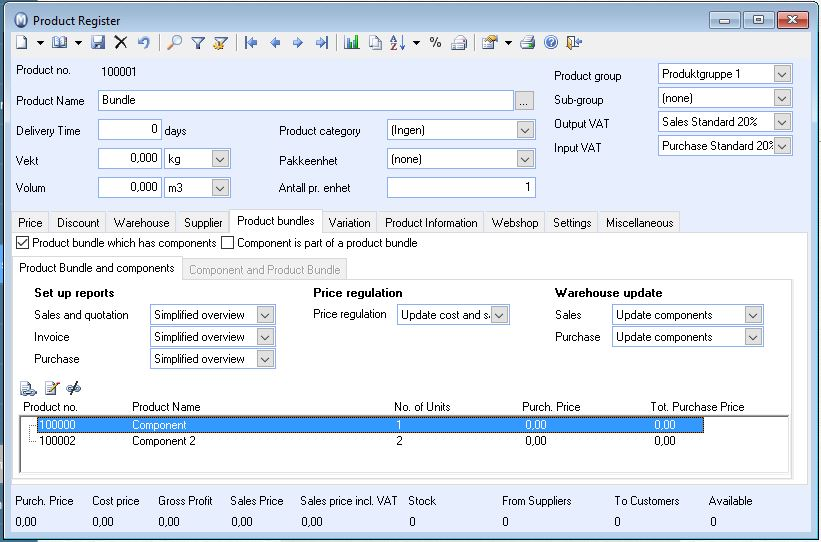
Drop-down lists
Set up reports
This is where you indicate how the product bundle is presented on quotations, orders, invoices and purchase orders.
- Select Do not show components if each component is not to be included.
- Simplified overview displays the components.
- Detailed list displays the components, number of components and unit price for each component that the product bundle consists of.
Price regulation
Here you select how the price regulations are to work.
- Update cost price. Adjusts the cost price of the product bundle as the cost of the components change. The sales price of the product bundle is kept.
- Update cost and sales price. Also adjust the sales price of the product bundle according to the changes in the price of the components.
- Do not update price. Changes in the price of the components does not influence the price of the product bundle.
Warehouse update (sale and purchase)
Here you select how your warehouse updates are to work.
- Select Update component to update the components warehouse.
- Select Update main product if the warehouse transaction is to influence the product bundle it self. You must then assemble the product bundle before you sell it. Read more in Assembling/disassembling Product Bundles.
Component is part of a product bundle
Select this check-box, if the product is a component that is included in a product bundle.
Button in this screen
 Click Go to to go to the selected produckt.
Click Go to to go to the selected produckt.
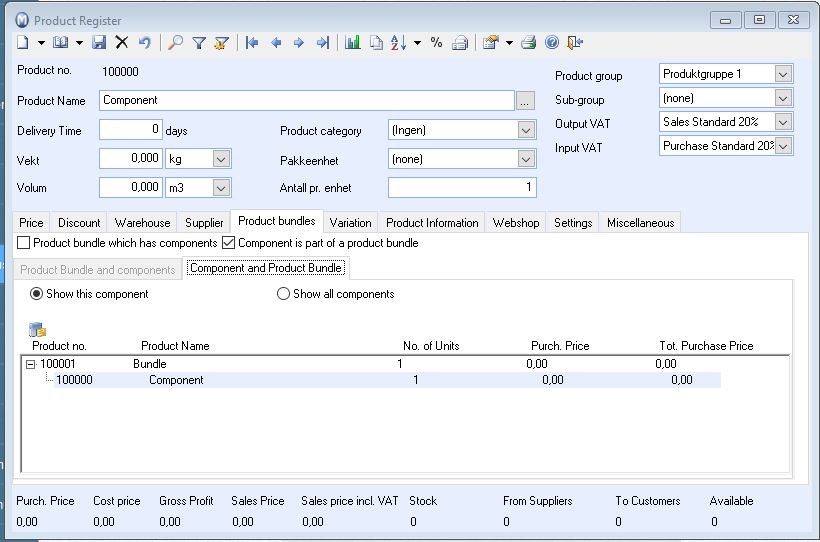
Lists in screen
Show this component
This list displays all product bundles that this component is linked to.
Show all components
This list displays all product bundles that this component is linked to and in addition all other components the selected product bundles contains of.
Read more about:
How to create a Product Bundle