Product Information in multiple Languages
If your company sells products to international customers or purchases products from international suppliers, you can, if you would like to, choose to register the product’s name and information in the relevant country’s language.
How to create a product name in an additional language
- Open the product register and locate the product you want to translate.
-
 Click the Search
button to the right of the product name field.
Click the Search
button to the right of the product name field.
-
 Click New.
Click New.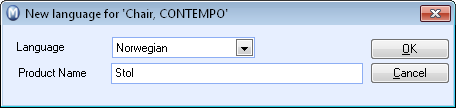
- Select the Language for the new product name.
- Register the Product name for the chosen language.
- Click OK.
-
Enter the desired information in the Product
information in selected language field.

- Select Default product name if no language description. This language will be used for all languages for which no product name has been registered.
You edit product names in other languages by selecting the line with the desired language and directly changing the information in the field.
![]() The contact's language can be defined in
the contact register, in the Other Info. tab. This information will be
used when, for instance, registering a sales order so that all printouts
will be in the same language.
The contact's language can be defined in
the contact register, in the Other Info. tab. This information will be
used when, for instance, registering a sales order so that all printouts
will be in the same language.
About Language
Through Company database settings you can select which languages will be available for order reports. Select View - Settings - Company and Settings per Module.
Click Sales and Invoicing. In the Printouts tab you can activate the available languages for your version of the program.
![]() Click the search button Select language
to retrieve a language.
Click the search button Select language
to retrieve a language.
![]() Note! Other languages may be available
in newer versions of the program.
Note! Other languages may be available
in newer versions of the program.
![]() Tip! You can also print individual
reports in other languages.
Tip! You can also print individual
reports in other languages.
Read more about:
Tabs in the Product Register: Product Information