Filters
![]() In all modules you can simplify the registration-
and retrieving processes by setting a specific filter. You then set up
one or more properties that the units to be included in the selection
are to have.
In all modules you can simplify the registration-
and retrieving processes by setting a specific filter. You then set up
one or more properties that the units to be included in the selection
are to have.
To be able to make use of the Filter functionality you have to set criteria in one or more of the fields so that the information you are looking for can be filtered out. The tool searches across modules and could practically find any information you require if you set the right search criteria.
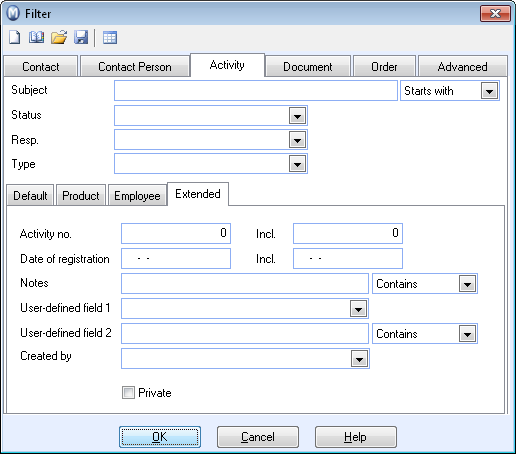
Many of the windows contain drop-down lists that sort items, e.g. based on status. Such filters are described in separate, relevant chapters. In your daily work it can be important to find the right contact as quickly as possible.
You can access the filter in different ways:
![]() Click the Filter Settings
button in the toolbar at the top of the module or in the list you are
working with.
Click the Filter Settings
button in the toolbar at the top of the module or in the list you are
working with.
![]() Click Print in the Reports module. This activates the Filter window.
Click Print in the Reports module. This activates the Filter window.
![]() Click the printer icon in the module you are working in.
Click the printer icon in the module you are working in.
Go to the File menu and select Print.
Click More criteria when undertaking a Search. Read more in Search.
Go to the View menu and select the Contact Filter Wizard.
The appearance of the window will depend on the module for which you are creating the filter. A common feature is that you can choose between most fields in the module, along with fields from other integrated modules. You can, for example, use three criteria to find all the contacts(1) to whom you sold a specific product(2) in the last month(3).
The Contact filter wizard allows you to set up fixed queries that you often run. Each time you run the filter, you can also choose from several actions for which you are going to use the selection. Read more in Contact Filter Wizard.
Filter On/Off
When you set filter criteria via the Filter settings you determine that a list, for example, should only show a certain amount of available entries. Screens that allow you to set filters thus also contain a button in the toolbar allowing you to disable the filter again so that all items show.
![]() This button is called Filter Off/On.
This button is called Filter Off/On.
Read more about:
Important Tools in the Screens