The Fields within Search and Filter
You can use Search and Filter to choose from as many fields as there are options for registering data in the module. Below you will find a description of the various ways in which you can set criteria.
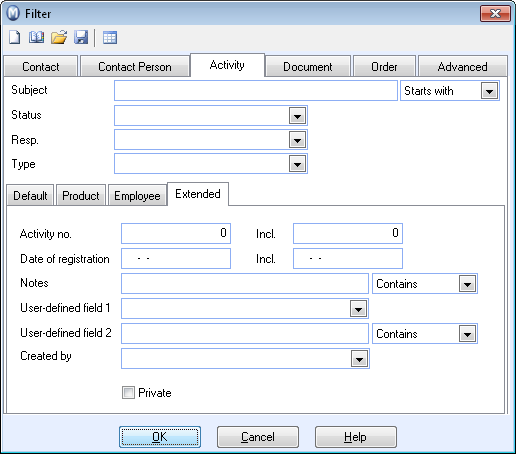
Custom fields
Custom fields are open so that you can enter the filter criterion that you want. All these fields are followed by a drop-down list containing three options:
Starts with: The selection will start with the letter(s) or word(s) you enter in the custom field.

Exact: The field in the selection corresponds exactly to the letters/words you have entered in the custom field.

Contains: The field in the selection contains the letters/words you enter in the custom field, but it can also contain other letters/words.
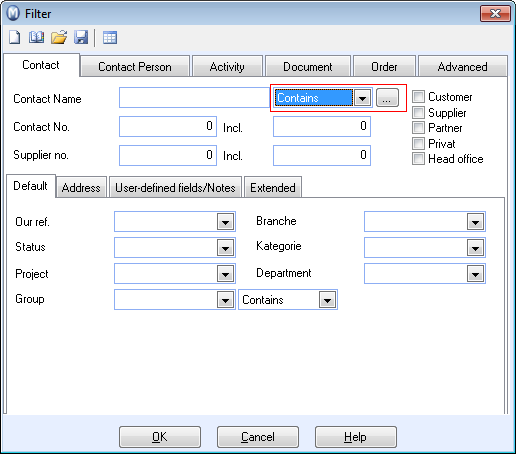
Drop-down lists
The drop-down lists contain several options, from which you can select one.
From/to fields
In the From/To fields you can make queries from one number (in the field on the left) to another number. Everything from/to these numbers inclusively will be included in the selection. If you only want to search for one number, you enter it in both fields. If you only enter something in the left hand field, the filter will go from this number and to the end of the register.

Check boxes
By selecting check boxes you can specify the categories the selection is to be part of. You can select several check boxes at once.
Radio buttons
Radio buttons are similar to check boxes, but you can only select one option.
Search buttons
![]() When you click the search buttons, a window opens
with a complete overview of the data. From this overview you can select
the object you wish to put in the current field and click OK.
When you click the search buttons, a window opens
with a complete overview of the data. From this overview you can select
the object you wish to put in the current field and click OK.
Read more about:
