Quotation: The Miscellaneous Tab
View - Sales invoicing -
Quotation registration - Miscellaneous ![]()
The Miscellaneous tab allows you to register information about the quotation and its recipient, for example response type, rounding and department.
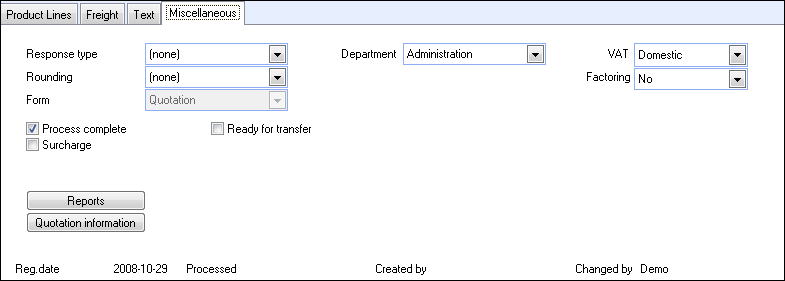
Response type: From the drop-down list you can choose how the quotation recipient will be contacted. You can right click the drop-down list and select Change in properties register in order to edit or add new response types.
Rounding: Select how the sum in the quotation should be rounded.
Form: The field specifies which form will be used when printing. The field cannot be edited.
Department: From the drop-down list you can select which department within your company should be linked to the quotation. You can right click the drop-down list and select Change in properties register in order to edit or add new departments.
VAT: Here you can specify which type of VAT should be used if the quotation is to be transferred into a sales order.
Factoring: If the quotation is transferred to a sales order, use this drop-down list to specify if the accounts receivable should be available for factoring.
Process complete: Check this box when you have entered all relevant information.
Ready for transfer: Check this box when the quotation is ready to be transferred to an order. In the company settings for sales and invoicing, you can activate the setting Do not transfer before 'Ready for transfer' (quotation) or 'Ready for invoicing' (order) in the General tab, in order to prevent quotations from being transferred before this check box has been ticked.
Surcharge: This check box will be displayed if you have defined that the company sells products with environmental tax or other special charges in the company settings for product. Select this check box if any of the products in the quotation are associated with environmental tax or other special charges.
Reports: Click this button to change the language for printouts and/or how product bundles are displayed in the reports.
Quotation information: Click this button in order to register internal information about the sales process.
Read more about: