Quotation: The Product Lines Tab
View - Quotation - Quotation Registration - Product Lines ![]()
In the tab Product Lines you can define which products will be included in the quotation. The tab is integrated with the product register which means that all necessary product information is automatically retrieved from the product register.
![]() Tip! Press [Enter]
or [Tab] on the keyboard to move
between the columns.
Tip! Press [Enter]
or [Tab] on the keyboard to move
between the columns.
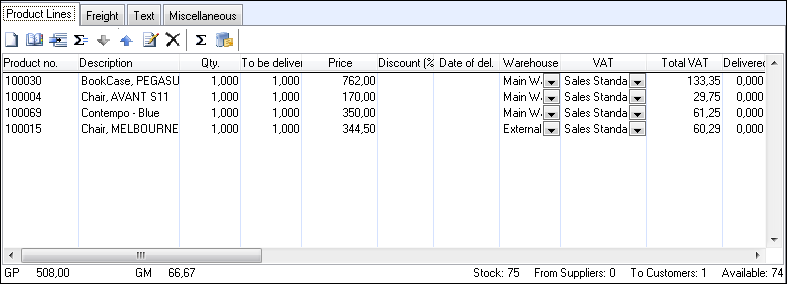
![]() New:
Click the New icon in order to
insert a new product line. You can also press [+]
on your keyboard. Enter the product number in the Product
No. column. The product information is retrieved automatically
from the product register. You can change any of the values, such as price,
discount or VAT, in the respective columns.
New:
Click the New icon in order to
insert a new product line. You can also press [+]
on your keyboard. Enter the product number in the Product
No. column. The product information is retrieved automatically
from the product register. You can change any of the values, such as price,
discount or VAT, in the respective columns.
![]() Note! Any changes you make in the Product Lines tab will not affect the
information registered in the product register.
Note! Any changes you make in the Product Lines tab will not affect the
information registered in the product register.
![]() Show product list: Click this
icon to open a list containing all products registered within the system.
You can use the filters in the window's toolbar in order to limit the
contents of the list. Select a product and click Insert.
Show product list: Click this
icon to open a list containing all products registered within the system.
You can use the filters in the window's toolbar in order to limit the
contents of the list. Select a product and click Insert.
![]() Insert product line: Click this
icon if you want to insert a product line between two existing lines.
A new line will be inserted above the highlighted line.
Insert product line: Click this
icon if you want to insert a product line between two existing lines.
A new line will be inserted above the highlighted line.
![]() Show partial sum: Click this icon
if you want to see net, vat and gross sum based on the active product
and all above, but not including any previous sums.
Show partial sum: Click this icon
if you want to see net, vat and gross sum based on the active product
and all above, but not including any previous sums. ![]() Click Remove partial sum
if you want to deactivate the function. Note, that you cannot select a
component; if a product bundle shall be the last product for the sum,
you will have to select the bundle's main product.
Click Remove partial sum
if you want to deactivate the function. Note, that you cannot select a
component; if a product bundle shall be the last product for the sum,
you will have to select the bundle's main product.
Note! When the function is activated, the sum(s) will also be shown
on the reports for quotation, order, invoice and credit notes.
![]() Move up product line: Click this icon
if you want to move this product line one position up. In case the icon
Show partial sums is selected,
the sums will be adjusted.
Move up product line: Click this icon
if you want to move this product line one position up. In case the icon
Show partial sums is selected,
the sums will be adjusted.
![]() Move down product line: Click this
icon if you want to move this product line one position down. In case
the icon Show partial sums is
selected, the sums will be adjusted.
Move down product line: Click this
icon if you want to move this product line one position down. In case
the icon Show partial sums is
selected, the sums will be adjusted.
![]() Edit order line description: Click
this icon if you wish to insert a text describing or commenting on the
product line. In the window that opens, you can the select text category
from the drop-down list in the upper left hand corner. When you have registered
the text, the field Order line text
will be displayed to the right of the toolbar to indicate that the product
line contains additional text.
Edit order line description: Click
this icon if you wish to insert a text describing or commenting on the
product line. In the window that opens, you can the select text category
from the drop-down list in the upper left hand corner. When you have registered
the text, the field Order line text
will be displayed to the right of the toolbar to indicate that the product
line contains additional text.
![]() Delete: Click the Delete
icon in order to delete the selected product line.
Delete: Click the Delete
icon in order to delete the selected product line.
![]() Regenerate order
lines: By clicking this icon, you can restore individual values.
In the window that opens you can choose to restore all product lines or
just the active one. You can also select which columns you want to restore
to the default values as they are registered in the product register:
Unit price, Expenses,
Discount, Warehouse,
VAT code and N/C.
Regenerate order
lines: By clicking this icon, you can restore individual values.
In the window that opens you can choose to restore all product lines or
just the active one. You can also select which columns you want to restore
to the default values as they are registered in the product register:
Unit price, Expenses,
Discount, Warehouse,
VAT code and N/C.
![]() Go to product card: Click this
icon to open the product register.
Go to product card: Click this
icon to open the product register.
Read more about: