User Settings for Quotation
View - Settings - User -
Settings per Module - Quotation ![]()
Through User settings you can specify how the quotation screen will look and work and modify it to suit your own needs. User settings only apply to the current user and will not affect other users.
![]() You can open user settings from View - Settings - User - Settings per
Module or by clicking on the User
settings button in the top toolbar.
You can open user settings from View - Settings - User - Settings per
Module or by clicking on the User
settings button in the top toolbar.
![]() Tip! User settings for quotation can
be found under the Company Settings for
Sales and Invoicing.
Tip! User settings for quotation can
be found under the Company Settings for
Sales and Invoicing.
Default Setup
You can select from three predefined setups.
Basic: Keeps the screen as clear as possible, showing only some of the fields.
Normal: Shows standard fields and functionality.
Advanced: Shows all available fields and more functionality.
Click the relevant button to choose one of the predefined setups.
Quotation
Here you can select what to display in the main quotation card, the quotation's footer and in function. The Product list for new quotation automatically opens the product list when a new order is created.
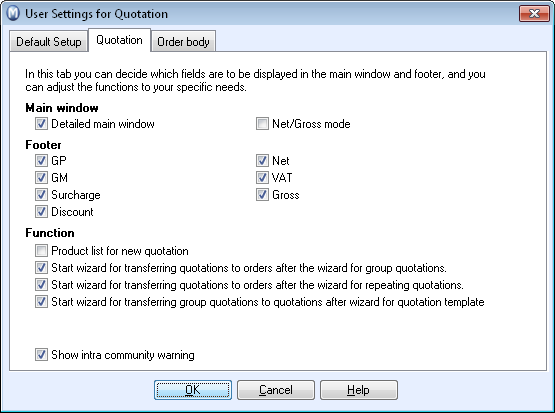
![]() Group quotation, quotation templates and quotation repeating are all transferred
to quotation by using the Transfer button
in the toolbar. You can efficiently process orders/quotations by using
the check boxes and by specifying whether or not the system will proceed
to a new wizard after these operations.
Group quotation, quotation templates and quotation repeating are all transferred
to quotation by using the Transfer button
in the toolbar. You can efficiently process orders/quotations by using
the check boxes and by specifying whether or not the system will proceed
to a new wizard after these operations.
Start wizard for group quotation to quotation after the quotation template is complete: The wizard for quotation template can create a group quotation. Once a group quote is created, you will be directly taken to the wizard that transfers from group quotes to quotes, if you selected this option here.
Start wizard for quotation to order after the wizard for Quotation repeating is complete: Repeat quotations are transferred to quotations for each individual customer, and/or the same customer in different intervals, via the Transfer button. When you select this option, you will allow the system to take you directly to the wizard to transfer quotation to order when the process is complete.
Start wizard for quotation to order after the wizard for group quotation is complete: The wizard for transferring group quotations to quotations for each customer is run via the transfer button in group quotation. If you select this option, the system will automatically start the wizard for creating orders.
Order body
Under the Order body tab you can decide which column settings and footer to display in the quotation card.
Read more about: