Customer Subscriptions
View - Sales/Invoicing - Subscription Invoicing - Customer Subscriptions ![]()
A Customer subscription is an agreement with an individual customer. The subscription is linked to the subscription register. If you wish to invoice a customer based on a subscription, you must link the customer to the subscription in the customer subscription register.
The Customer subscriptions window gives you a complete overview of all customer subscriptions you have set up, i.e. all agreements between customers in your customer register and subscriptions in your Subscriptions register. You can look for a certain subscription by customer number in the Customer subscription or you can click on the search button to find a customer in the customer list that opens.
With the help of the Subscription and Status drop-down lists you can make a selection so that only certain subscriptions or subscriptions with a specific status are shown. If you would like to change how the subscriptions are sorted, you can click on the heading for the column you want to sort by.
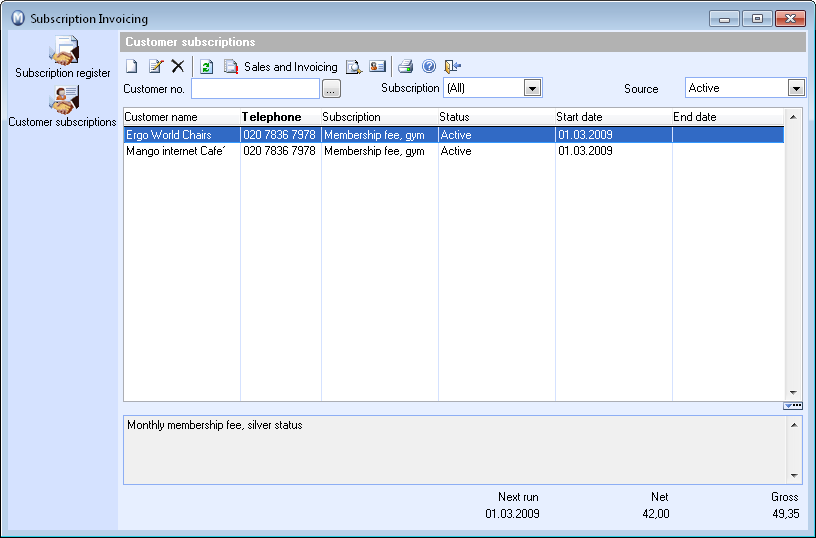
From the Customer subscriptions window you can set up new customer subscriptions by combining a customer with a registered subscription type and you can edit existing customer subscriptions. You can enter/edit End dates for subscriptions, pause customer subscriptions or stop them completely. Each customer subscription can be given a Start date and End date, if one has been decided. It is also possible to stop a customer subscription manually and to pause it, e.g. if the customer wants a break from deliveries/invoicing. Customer subscriptions that have been stopped or paused can be re-activated at any time.
If you have customers who should be invoiced for several subscriptions, you need to create a separate customer subscription for each of these.
It is easy to create orders based on customer subscriptions with the help of a wizard. The wizard is initiated by clicking on the Sales and Invoicing button in the toolbar of the subscription register. In the wizard you decide which subscriptions you want to generate orders for and whether the orders are to be generated for all customers or just a single one.
By clicking on the Show subscriptions button you can view details for a subscription, but you cannot edit any of the information. Usage of this button may be helpful to users who want to find out more details about a subscription but do not have access rights for editing subscriptions.
![]() Clicking on the Print
button will print out a report showing Future subscription invoices.
Clicking on the Print
button will print out a report showing Future subscription invoices.
Read more about:
How to create a new Customer Subscription