Settings for Backup
View - Settings - Security
- Settings or File - Backup - Settings ![]()
Within the backup settings you can specify a default location to which the backups will be saved. You can also specify when automatic backups are to be carried out and when old autogenerated backups should be removed.
Default settings
Default path to backup copy: This is where you define the directory that the program will use during automatic backup and what the program is to suggest during standard backup. You can either enter the path directly in the field or click the Select folder button to specify one.
The system asks if you would like to create the folder you state, if it does not already exist.
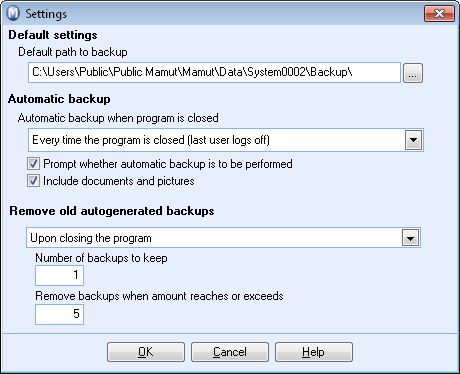
Above: Example of a local file path.
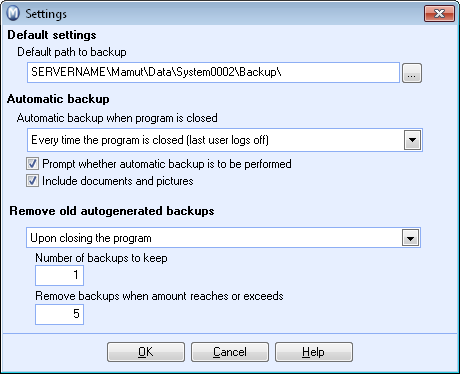
Above: Example of a network file path.
Automatic backup
![]() Note! Automatic
backup means that the system will backup your system when the last user
has logged out of the program. If one or more users remain logged in,
no backup will be created. The timing of the backup is based on dates,
which means that if you select "Every day", a new backup copy
will be created when the last user has logged out and the latest backup
copy was created at an earlier date. Click View
- Settings - Security - User Administration to open a list of users
who are logged in.
Note! Automatic
backup means that the system will backup your system when the last user
has logged out of the program. If one or more users remain logged in,
no backup will be created. The timing of the backup is based on dates,
which means that if you select "Every day", a new backup copy
will be created when the last user has logged out and the latest backup
copy was created at an earlier date. Click View
- Settings - Security - User Administration to open a list of users
who are logged in.
Automatic backup when closing the program: This is where you can define whether an automatic backup should be taken when you close the program. Automatic backups are only performed when closing the program. If, for example, you have set the backup to be taken once a week, the system will suggest creating the backup when you close the program after a week has passed.
The automatic backup copy contains all system databases and files for the system database.
Prompt whether automatic backup is to be performed: Select this if you want to be asked whether an automatic backup should be taken when you close the program.
Include documents and pictures: If you uncheck the check box, the automatic backup copy will not include documents and images. By doing so, the backup process will take less time and the backup copy will take up less space. The setting pertains to backups created automatically when you close the program.
Remove old autogenerated backups
In order to prevent a lot of space being used to store old backups, it is possible to remove old autogenerated backups. Autogenerated backups are backups that are created upon closing the program. Backups that have been manually created will not be removed by using this functionality. You can define when these old backups should be removed:
- (none): This means that the window Remove old backups will not automatically be shown upon closing or opening the program. However, you can still remove old back-ups via File - Backup - Remove old backups.
- Upon closing the program: When selected, the window Remove old backups will be shown when the last user closes the program (if the amount of backups exceeds the amount set below).
- Upon opening the program: When selected, the window Remove old backups will be shown directly after the first user logs into the system when opening the program (if the amount of backups exceeds the amount set below).
Keep number of backups: The amount of backups that should always be kept. The most recent backups will always be kept.
Remove backups when amount reaches or exceeds: This is the amount of backups that should be reached to trigger the automatic removal.
Read more in Remove old backups.
Read more about: