User Settings - User Access Rights
View - Settings - User -
User Access Rights or View - Settings - Security - User Administration ![]()
Within the user settings, the tab for User Access Rights, defines the access for each individual user, based on pre-defined templates or individually defined templates.
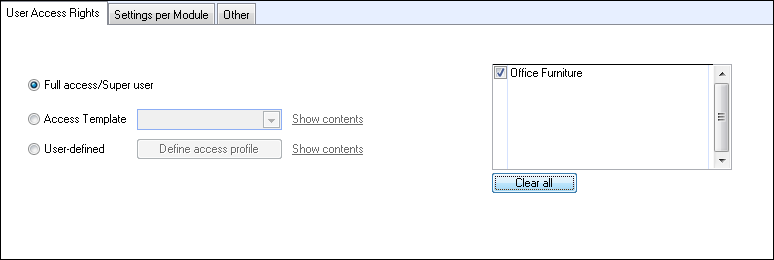
Full access/Super user: Provides full access to all functions in the program.
Access template: An access template is a setup containing certain user access rights for a defined selection of program functions. A different access template can be created for employees working in Sales, Logistics or Accounting, for example. When selecting an access template you can then also pick the required user access rights for the user. You can select between default access templates that are included in the program or user-defined ones. By clicking Show contents, a complete overview of the functions contained in the access template will be displayed.
There is also an access template for System administrator. This template gives access to the typical administrating tasks in the system such as changing the backup settings, editing user access rights etc. You can see the content of every access template by clicking on Show contents for the chosen template.
User-defined: A user-defined access template defines which functions a specific user should have access to. The access profile can be defined in the same way as an access template, but it will not show in the list of access templates. In the wizard for the administration of user access rights you can base a user-defined access profile on an access template or an existing access profile.
Company databases: The list of company databases displays all the available company databases that a user has access to. By clicking Clear all you can remove access to all company databases except the one you are logged onto. It is also possible to clear the check-boxes for individual company databases that the user should not have access to.
Read more about: