Settings for Reports and Printers
View - Settings - User - Settings per Module - Reports 
![]() Every user of the system can specify their own print medium and specify
default printers for printing various reports. The settings selected apply
to the individual user and will follow the user upon login, regardless
of the PC.
Every user of the system can specify their own print medium and specify
default printers for printing various reports. The settings selected apply
to the individual user and will follow the user upon login, regardless
of the PC.
The Reports tab
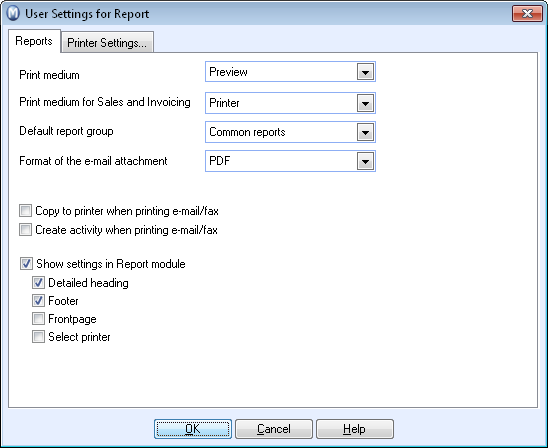
Print medium: Select the default print medium for all reports printed from within the report module. This can be, for example, Preview, Printer or Grid. The print medium can be overridden in most cases regardless of the choice. Read more in About the Report Module
Print medium for Sales & Invoicing: Select the default print medium for sales and invoicing reports printed from the Sales/Invoicing module (via the Print button in the toolbar): In addition to, for example, Printer, E-Mail and PDF you can select Transfer from the contact when printing sales and invoicing reports. If you select "transfer from the contact", the print medium chosen for the contact will be used when printing sales and invoicing reports. Read more in Sales and Invoicing
Default report area: Specify which reports are to be used in the report module as default. Read more about the difference between Company database reports and Common reports in About the Report Module.
Format of the E-mail attachment: If you print to E-mail, you can choose between several formats for the attachment such as HTML, PDF or RTF.
Copy to printer when printing E-mail/fax: Mark this if you want a copy on paper as well.
Create activity when printing E-mail/fax: Mark this if you want to create an activity for each E-mail or fax you send.
Show settings
in report module: Mark this if you want to display the settings
below in the report module. The check boxes for the settings will be preselected
according to your selection here in this window, but you can adjust them
individually for each report.
You can define that you want to display a Detailed
heading, Footer or Front page on paper printouts. Choose
Select printer, if you want to
select the printer individually for each paper printout.
The Printer Settings tab
Different reports can easily be sent to different printers: packing lists and pick lists to the warehouse printer, invoice copies to the accountant, invoices to the sales department, while other reports can in turn be printed out for the management.
You can specify the desired printer driver for each of these printouts if you do not wish to use Windows’ default printer for printing. The settings selected apply to the individual user and will follow the user upon login, regardless of the PC. If a specific printer is defined for a specific report, this will override the printer defined here.
Levels for printer settings:
There are 3 levels of printer settings in Mamut Business Software. In addition to this, in most modules it is possible to select the printer when printing.
First level: If no printer settings are specified, Windows’ default printer is used.
Second level: The printer settings selected in the Printer settings tab apply to the individual user and override the Windows’ default printer.
Third level: The printer settings selected directly for reports via report editing, override other printer settings. This saves detailed settings for name, driver, source, driver settings, etc, in the report itself.
Finally, in most modules you can select to choose the printer when printing. When printing you will be able to select which printer is to be used for that precise print job.
Read more about: