About the Report Module
In the Report module you will find all reports that you have access to, except reports that can only be printed through particular modules such as purchase orders and invoices. The report module contains many reports and is therefore divided into modules.
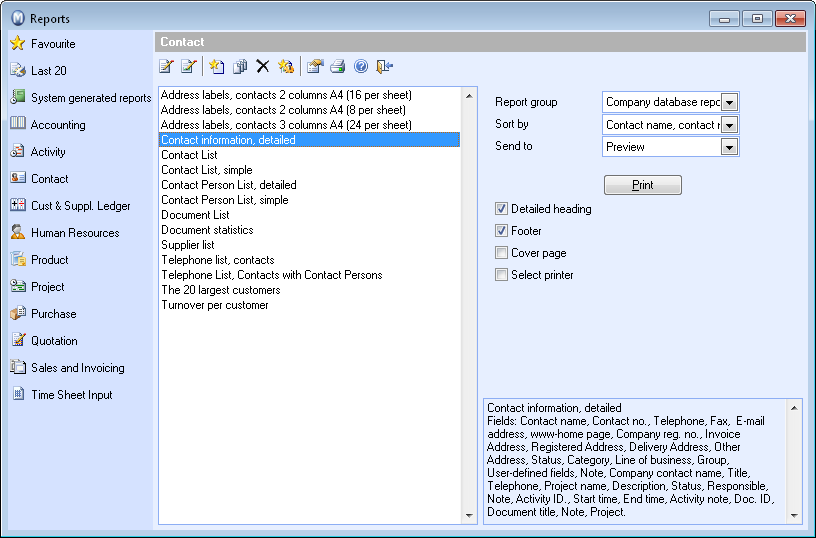
Common Reports and Edited Company Database Reports
In the Report module you can select if you want to print from Common reports or Company database reports.
Common reports are the original reports that are included in the program and are identical for all company databases. These reports cannot be edited and will be updated when updating the program.
Company database reports are copies of the common reports that you can edit in the report/label editor. On a company level, only the report belonging to the active database will be changed.
You can edit reports from the report module by selecting the report you wish to edit and clicking Edit. If you want to open the report editor you can click the Go to report/label editor button.
When you have edited the report you can select whether you want to print a Common report that came with the program or the edited version of the report, which is called a Company database report. The edited report can be found in the report group Company database reports, with the same name as the common report.
If you have several company databases, the edited company database report will only appear in the database in which you edited the report. You can copy the report to other company databases by using the report/label editor.
You can read more in Getting Started with Editing Reports.
![]() The user settings allow you to select which
of report groups will be the default selection for printing reports. You
can read more in Settings for Reports and Printers.
The user settings allow you to select which
of report groups will be the default selection for printing reports. You
can read more in Settings for Reports and Printers.
Favourites, Last 20 and System Generated Reports
In addition to the modules there is a selection for Favourites, Last 20 and System generated reports. In the Favourite tab you can add reports that you print often, either individually, or in report bundles. You can read more in Favourite Reports. Last 20 will display the last 20 reports the user has printed for the active company database. Under System generated reports you will find important journals that need to be printed directly to the printer for processing.
Access to Reports
If you want to limit the access to reports for some users you can do this through the User access rights. Read more in User Access Rights.
Barcodes
In Mamut Business Software, barcodes can be used to represent Product number, Serial number, the Industry's product number or Customer number. Read more in Bar Codes.
How to get there
You can open the report module from File - Print. In each module there is a selection for reports, e.g. View - Contact - Reports. This screen will start with focus on the relevant reports for the module.
In some screens the print icon will also lead you to a screen where you can open the Report module.
![]() Tip! You can check P/L
and Balance based on journals
you registered in Journal entry before transferring to the Nominal ledger.
You select the print source from the Filter window in the report module
and you can select between the Nominal ledger, Journal entry or both.
Tip! You can check P/L
and Balance based on journals
you registered in Journal entry before transferring to the Nominal ledger.
You select the print source from the Filter window in the report module
and you can select between the Nominal ledger, Journal entry or both.
Read more about: