![]() The Report Archive provides you with an online overview of documents and reports published from Mamut Business Software. You can view, print, or save a copy to your computer; thus giving you the flexibility to work with them anywhere and at anytime.
The Report Archive provides you with an online overview of documents and reports published from Mamut Business Software. You can view, print, or save a copy to your computer; thus giving you the flexibility to work with them anywhere and at anytime.
The Report Archive allows you to administrate reports and documents that have been published from Mamut Business Software to Mamut Online. You can add, move or remove folders in order to customise the folder structure to your organisation's requirements. In addition, you can filter reports and documents to find text more efficiently.
In order to open the Report Archive click Lists - Report Archive.
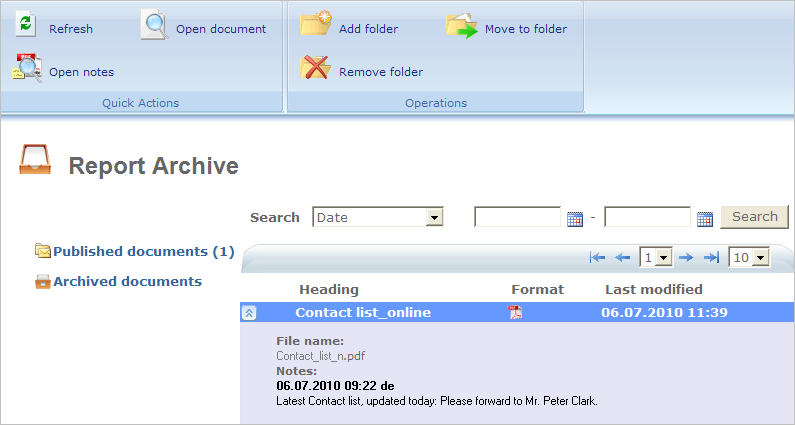
The toolbar
![]() Open Notes:
Here you can open the note attached to a document.
Open Notes:
Here you can open the note attached to a document.
![]() Open Document:
Here you can open a selected document. If you wish you can save the document
to your PC or print it.
Open Document:
Here you can open a selected document. If you wish you can save the document
to your PC or print it.
![]() Add Folder:
You can add new folders to this work area to adjust the structure to your
company's individual requirements. Select the respective main folder,
click Add Folder, enter the name of the new folder into the
new window, then click OK. New
folders will be added in alphabetical order.
Add Folder:
You can add new folders to this work area to adjust the structure to your
company's individual requirements. Select the respective main folder,
click Add Folder, enter the name of the new folder into the
new window, then click OK. New
folders will be added in alphabetical order.
![]() Remove Folder:
Here you can remove a complete folder: Select the folder you want to remove
and click this button in order to remove it. To protect you from accidental
removal a warning message is displayed before the folder is removed from
the folder list.
Remove Folder:
Here you can remove a complete folder: Select the folder you want to remove
and click this button in order to remove it. To protect you from accidental
removal a warning message is displayed before the folder is removed from
the folder list.
Note! It is not possible to remove a
folder when documents are stored in it. You would first move theses documents
to another folder via the Move to folder button or
remove them from Mamut Online. And it
is not possible to remove a folder if it has sub-folders.
Read more about removing documents from Mamut Online in Getting started with the Report Archive
.
![]() Move to Folder:
Here you can move a document from one folder to another. To do so, select
the document, click this button, choose the other folder from the list
and click OK.
Move to Folder:
Here you can move a document from one folder to another. To do so, select
the document, click this button, choose the other folder from the list
and click OK.
The search option
If your folder list contains multiple reports/documents you can use this filter to find the report/document you need more effectively. Possible filter options are Date, Document name, Heading and Notes. Use the search options in the middle field to make your search even more precise.
The folder list
You can find all documents in the different folders of the folder list.
New documents are published as default into the Published
documents folder. From there you can move them to your user-defined
folders which you can create and administer via the symbols in the toolbar.
You can add new folders to the work area via the Add
folder button.
You can move a document/report to another folder via the Move
to folder button.
You can remove folders via the Remove
folder button.
Archived documents: Documents that are no longer in use can be archived in this folder.
Read more about:
Getting started with the Report Archive
© 2018 Mamut Software Ltd. All rights reserved. Right reserved to change the product. Mamut and the Mamut logo are registered trademarks for Visma AS or subcompanies of Visma AS. All other trademarks are registered trademarks of their respective companies.