The Stock Movement Window
View - Warehouse -
Warehouse - Stock Movements and Reservations View - Product - Product Register ![]()
The Stock Movement window can be used to gather information about existing stock movements, to reverse an existing stock movement or to manually create a new stock movement.
You can access the window via View - Warehouse - Warehouse - Stock movements and reservations or via the New stock movement function in the drop-down list on the Warehouse tab of the product card.
![]() Tip! If you have chosen the company
setting for products Expense product
when goods are taken out of the warehouse, entries in the Financials
module will be generated whenever you reduce the stock. You find this
company setting for products on the Price
processing tab in the Type list.
Read more in Company Settings for Product.
Tip! If you have chosen the company
setting for products Expense product
when goods are taken out of the warehouse, entries in the Financials
module will be generated whenever you reduce the stock. You find this
company setting for products on the Price
processing tab in the Type list.
Read more in Company Settings for Product.
Default
![]() Product Flow: Here you open the
product flow window for related movements. The window lets you track those
transactions which caused the stock movement as well as locate the journal
entry in the Nominal ledger, if an entry has been registered. Read more in The Product Flow Window.
Product Flow: Here you open the
product flow window for related movements. The window lets you track those
transactions which caused the stock movement as well as locate the journal
entry in the Nominal ledger, if an entry has been registered. Read more in The Product Flow Window.
![]() Create reversed movement: Here
you create a reversed stock movement for a product. Properties are inherited,
so that you need not enter all values again. Read more in Creating reversed stock movements
Create reversed movement: Here
you create a reversed stock movement for a product. Properties are inherited,
so that you need not enter all values again. Read more in Creating reversed stock movements
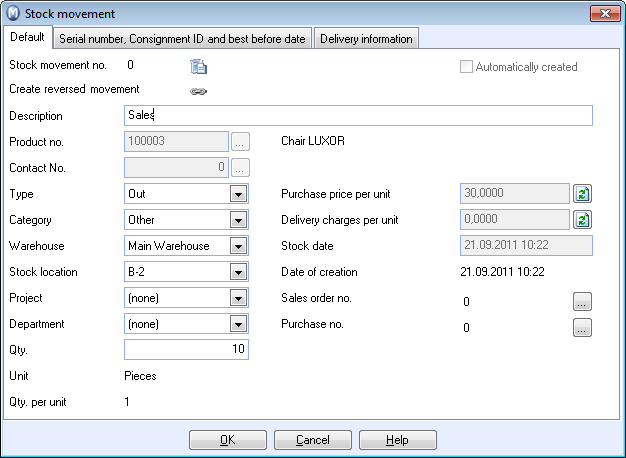
Automatically created: If this option has been activated, you cannot delete the movement.
Project and Department:
Here you can link the movement to a project/department.
If your company expenses goods when they are taken out of the warehouse,
an entry in the Financial module
is generated when you reduce stock. The costs are entered automatically
on the correct account for Stock change.
The account for the balance is not affected, in order to keep all movements
clearly structured.
Read more about the company settings for updating accounts with the stock value in Company Settings for Product.
Serial Number, Consignment ID and best before date
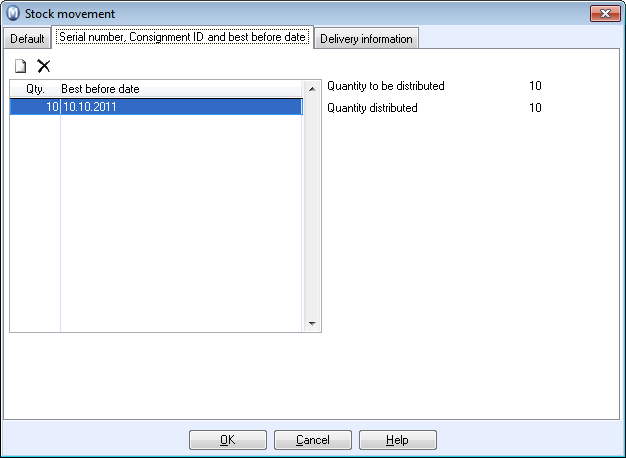
The tab is only active if you have, in the company settings for products, defined that the company uses serial numbers, consignment IDs and best before dates and when one of these has been entered for the product. When you create a new stock movement, then you must fill in the information below.
Qty.: Enter the quantity for the product. The total quantity of all lines must be identical with the Quantitiy to be distributed at the right side of the screen.
Serial number, Consignment ID and Best before date: Enter the correct number/date. If you have more numbers/dates, use separate lines.
![]() Tip! You can
use alphanumeric values when entering both Serial Numbers and Consignment
IDs.
Tip! You can
use alphanumeric values when entering both Serial Numbers and Consignment
IDs.
Delivery Information
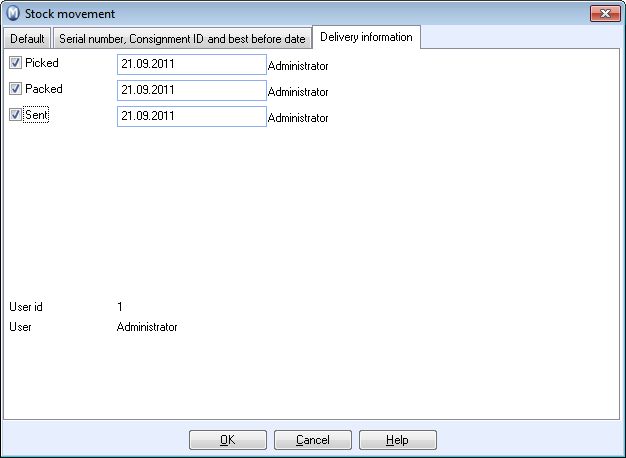
Here you add information regarding when the movement was Picked, Packed and Sent.
Read more about:
Stock movements and reservations