Using Mamut Enterprise PartnerWeb
Step 1: Website layout
Mamut Enterprise PartnerWeb allows you to create customer and retailer specific web pages so that you can differentiate information and prices. We have used the furniture shop 'Office Furniture Ltd' to illustrate what you can do with Mamut Enterprise PartnerWeb.
'Office Furniture' wants to create a retailer website with password access and a webshop login facility so that members can access special prices. We are going to take you through these two options by showing you the layout of the web pages and how they are created in your Mamut system.
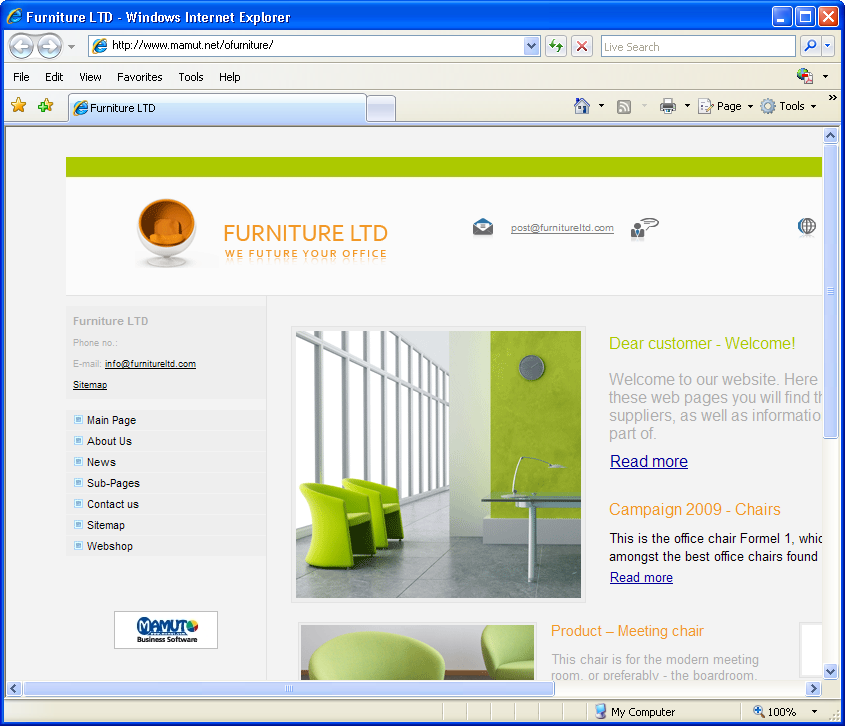
Standard prices will be shown in the webshop and members can log in to access special prices.
If customers are new users, they click on ‘new user’ to register for the webshop by completing an online form, so that they will be given access to special prices in the webshop. Existing users can see their user information and order history on there private site My page.
Step 2: Login functioning of the webshop
Office Furniture's webshop for customers and prospects will show the products with prices sorted by product group.
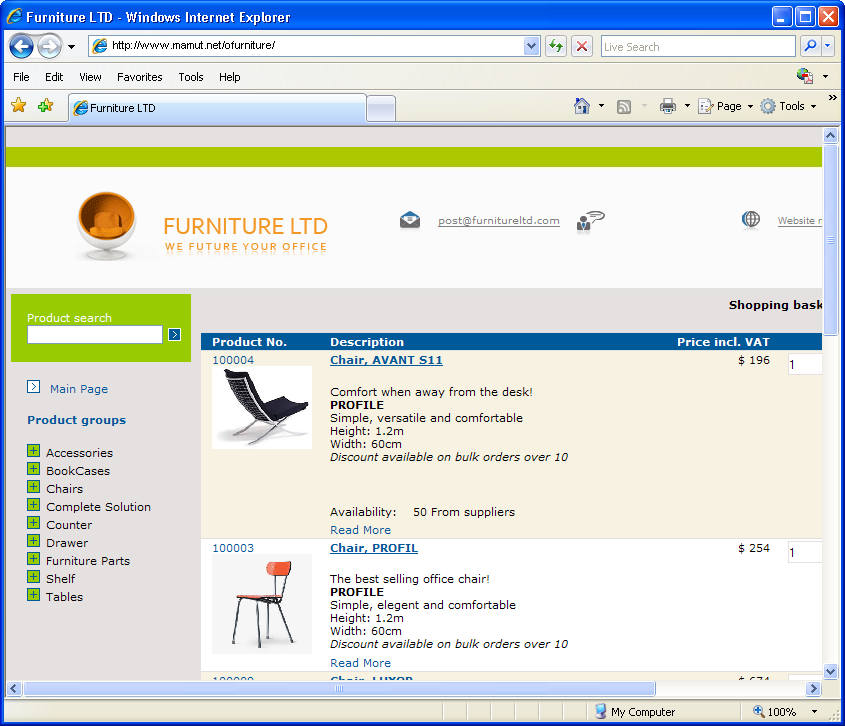
This is where Office Furniture’s customers log in to obtain their discounts. Those who do not log in will only see standard prices in the webshop. If the customer is a new user, he or she must register by completing an online form on the main page (a link to the online form from the webshop may also be added). If you, for example, choose a webshop with 'Go to check-out' login, all customers can enter the webshop with standard prices displayed.
Customers who log in will be able to see their own special prices as well as the recommended prices.
After the customer has logged in, the total price including discount will be shown in the shopping cart.
Step 3: Setting up Login for the webshop
You can also customise the web solution for retailers and regular customers.
This is how you set up login for your webshop (in this case the Office Furniture webshop).
Click View - E-Commerce - Website Settings.
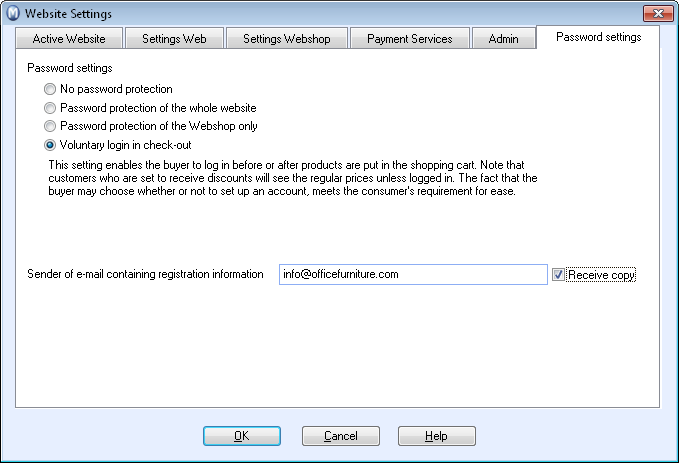
In the Password settings tab, select Voluntary login check-out, if you want customers with both a login account and users without a login account to be able to view your webshop. Customers with their own user account can log in now, or at the latest during check-out, to see their individual discounts.
Step 4: Choosing a new design
When you are using Mamut Enterprise PartnerWeb or Mamut Enterprise Web Design you get access to new additional design templates for both the website and the webshop. This is how you create a new design:
Click View – E-Commerce – Edit Website and choose the Design template tab.
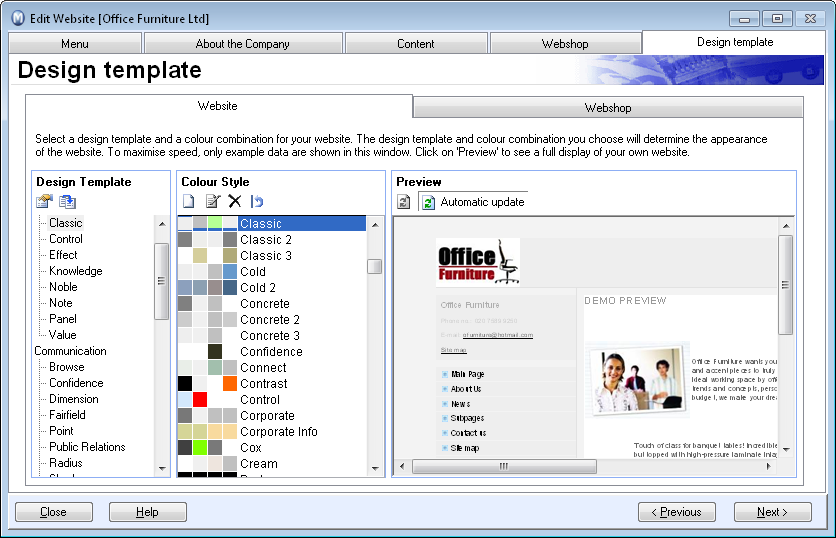
Under the Website tab you will find all design templates, including new ones, for your website. Decide on a Design Template and then choose the Colour Style you prefer.
Via the Webshop tab, you can open the webshop preview with all Themes and Colour schemes for your webshop.
Here, you are also able to adjust the colour combinations for the template you picked via the Style Editor and you will see a preview of the chosen template/colour combination for your webshop.
Once you have chosen your preferred design (template and colours) go to View – E-Commerce – Update Website and follow the wizard to update your website. After about 30 seconds your website and your webshop will be available on the Internet with the new design.
In our example, Office Furniture’s web solution is now updated with a separate website for retailers and special prices in the webshop for regular customers.
Step 5: Logging in to my page
Customers who have their own login account, can also access My page. This is a private password protected area on your website, where your customers can access their order history, view contact details and define their settings and set their password. In order to log in to my page, your customer has to enter his user name and password.
Read more about: